Edit, duplicate, publish, delete a content stream
Print
Created by: Julie Le
Modified on: Fri, 12 Aug, 2022 at 4:47 AM
When you reach the point where there are various content streams in your dashboard, our guide would be a massive help! In this section, you are going to learn how to manage content streams from the EOwn dashboard.
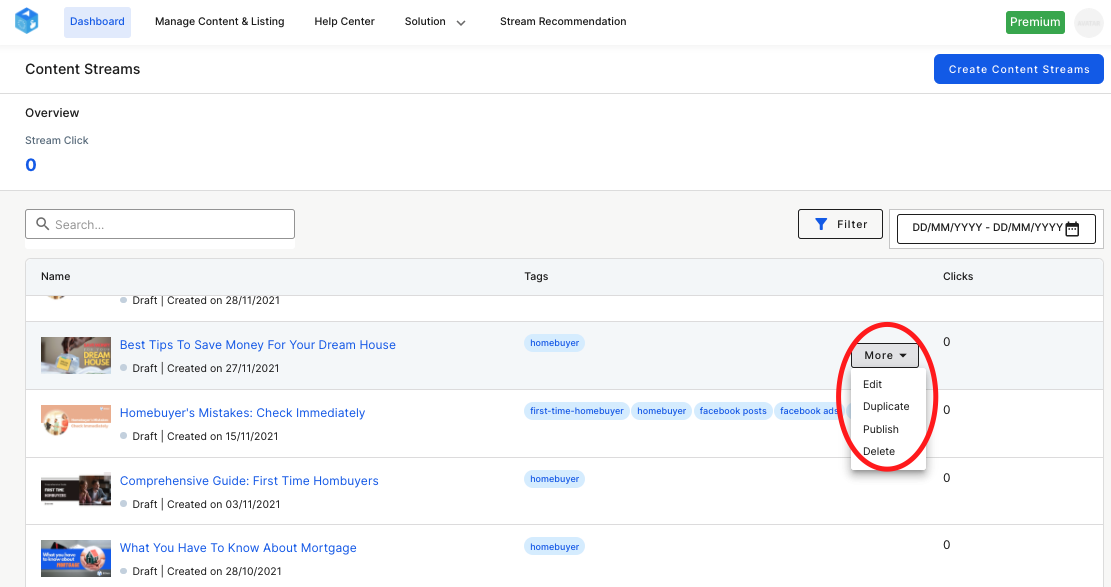
Edit a content stream
Because content stream is promoted as a link, eyu can edit your draft or published content streams at any time.
On the dashboard, click More on the content stream you want to edit.
Click Edit and it will take you to the stream editor.
Duplicate a content stream
If you find a specific content stream performs much better than the rest, you may want to duplicate it and promote it in your next campaigns.
On the dashboard, click More on the content stream you want to duplicate.
Click Duplicate.
Publish a draft content stream
Before you share your content stream, make sure you publish it to make it accessible to the public audience. If your content stream is still in the Draft status, it means only visitors who signed into EOwn can view the link.
On the dashboard, click More on the content stream you want to publish.
Click Publish.
Unpublish a content stream
You can unpublish a content stream at any time.
On the dashboard, click More on the content stream you want to unpublish.
Click Unpublish.
Delete a content stream
Sometimes, you may want to “clean” your dashboard.
On the dashboard, click More on the content stream you want to delete.
Click Delete and Confirm Remove.
Julie is the author of this solution article.
Did you find it helpful?
Yes
No
Send feedback Sorry we couldn't be helpful. Help us improve this article with your feedback.
