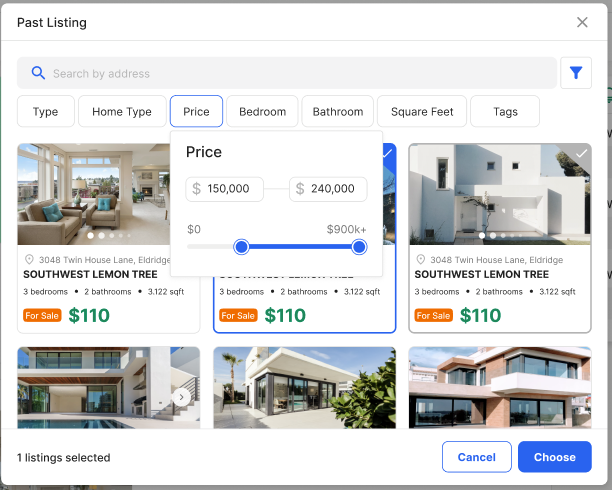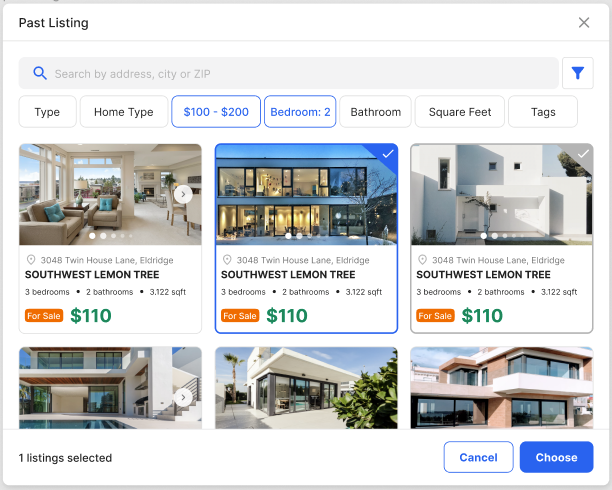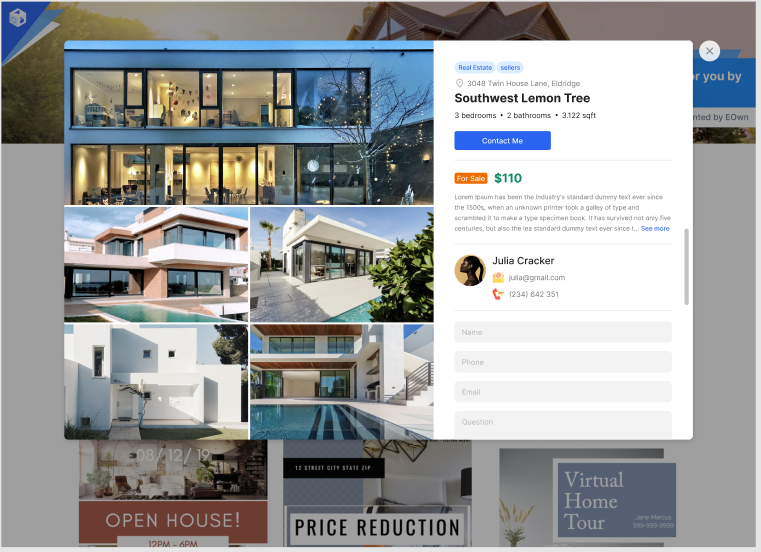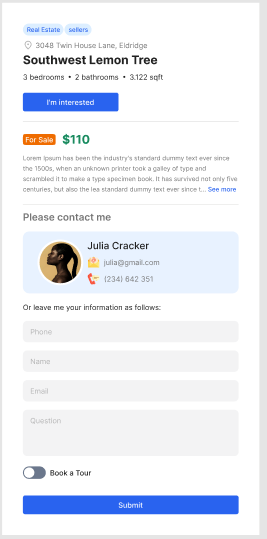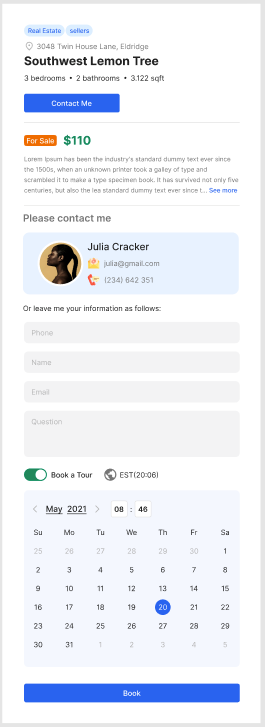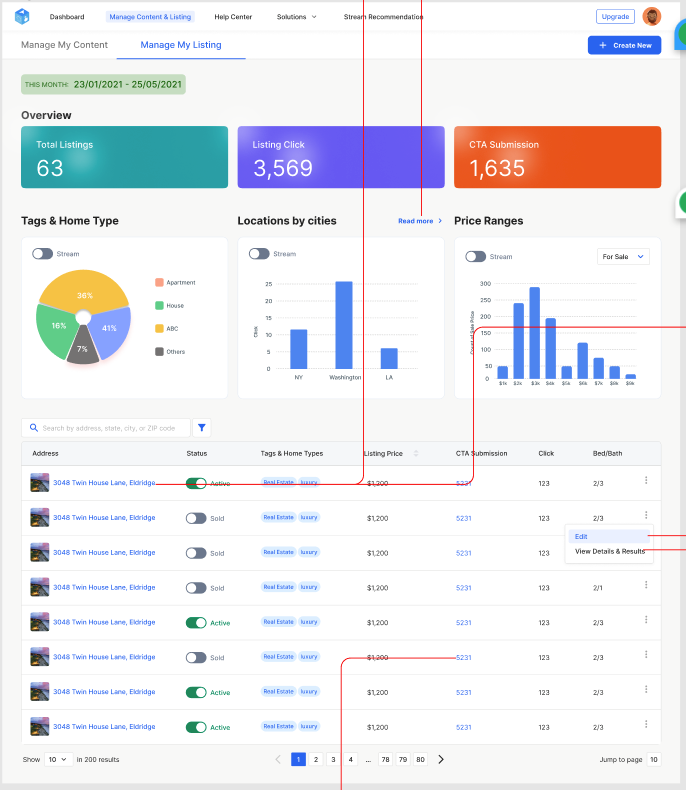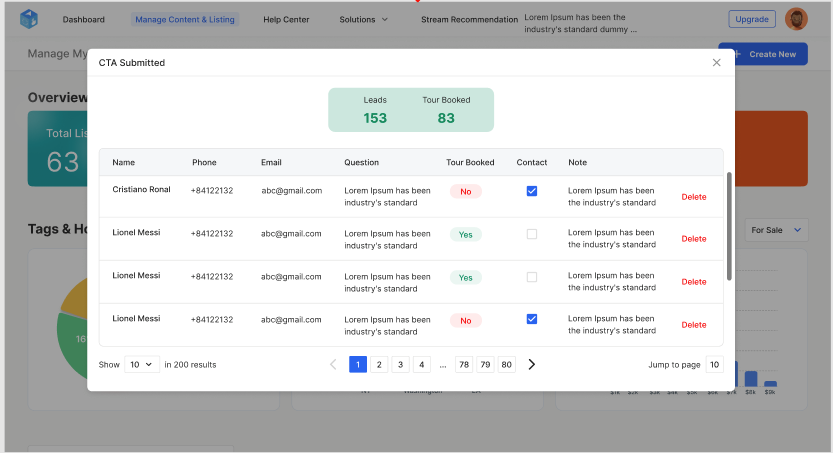Add and Edit Listings
Print
Created by: Julie Le
Modified on: Thu, 11 Aug, 2022 at 11:10 PM
Real estate listings are essential as a full-fledged listing helps in providing thorough information for buyers as well as for sellers to consult. Listings add value to your credibility as a real estate expert and satisfy the curiosity of the interested property buyers and sellers. That’s why it’s important to understand how to create a listing for your property. Thankfully, the EOwn studio has a Listing feature that allows you to easily create a new listing, choose a past listing, and edit listing info. Now let’s get started!
Create a New Listing
If you’re not there, go to the stream editor. To create a new listing, click Add Content > Listing > Create New. In this step, you can either copy and paste the listing URL link from Zillow or create a new listing manually by typing in all the information.

1. Create automatically from Zillow
First, you need to go to your listing in Zillow and copy its URL link. Then go to EOwn, Add Content > Listing > Create New. On the popup, paste the link in the box and click Paste from Zillow. Now all the property information stored in Zillow will be automatically imported to EOwn.
Once you’ve done editing, click Create Listing and the listing will be shown in your content stream.
2. Create manually
If you don’t list your properties in Zillow, you can manually fill in all the fields. The Data Fields of a listing include:
Title: Keep your title short and descriptive, while focusing on a benefit that is location-specific. For example, you can pair location details with something unique about the home, such as Condo in Chicago: “West Loop condo with private roof deck and sweeping city views”
Address, including State, City, Zipcode
Type of property: For Sale, For Rent or Sold
Price (USD)
Listing Photo: You should never skip this field. Homes marketed using professional photos sell more quickly — and for higher prices — than homes advertised with point-and-shoot pictures.
Bedrooms & Bathrooms
Square feet
Description: A listing description that's creative, engaging, and showcases your home's best features is one of the best ways to make your home stand out.
Tags & Home Types: These tags will be valuable when you want to find promotional content for your property. If you’ve included the right tags, EOwn will filter the content based on your property’s features.
Agent’s Info: This will help build your credibility and allow buyers to contact you.

Choose a Past Listing
When you create a listing in a content stream it’ll be stored in the EOwn library for later use. To access these listings, Add Content > Listing > Past Listing.
You can quickly search for your listing by applying the searching filters. You can select the type of property you want to find, price range, number of bedrooms & bathrooms, and relevant tags.
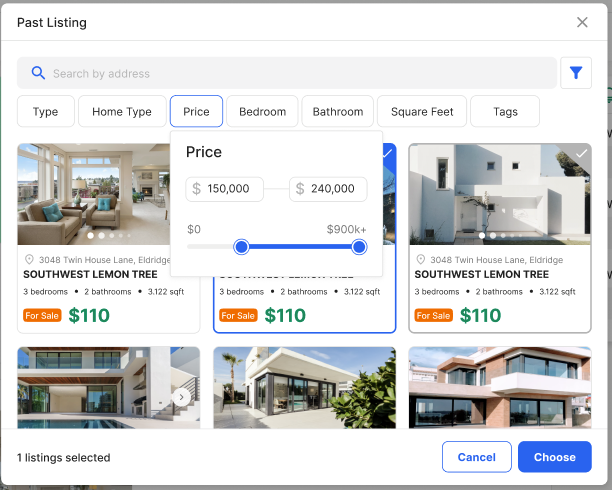
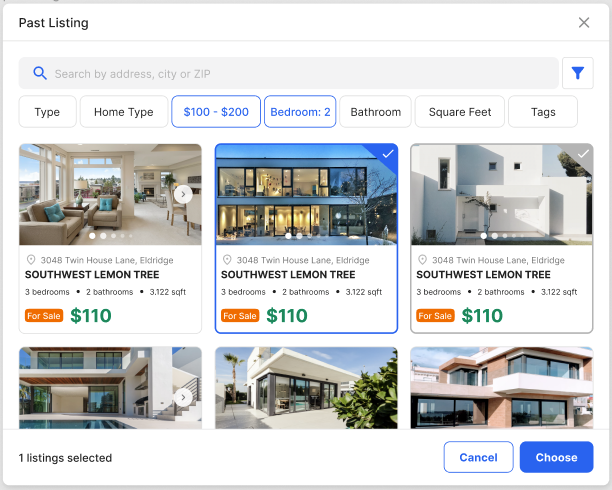
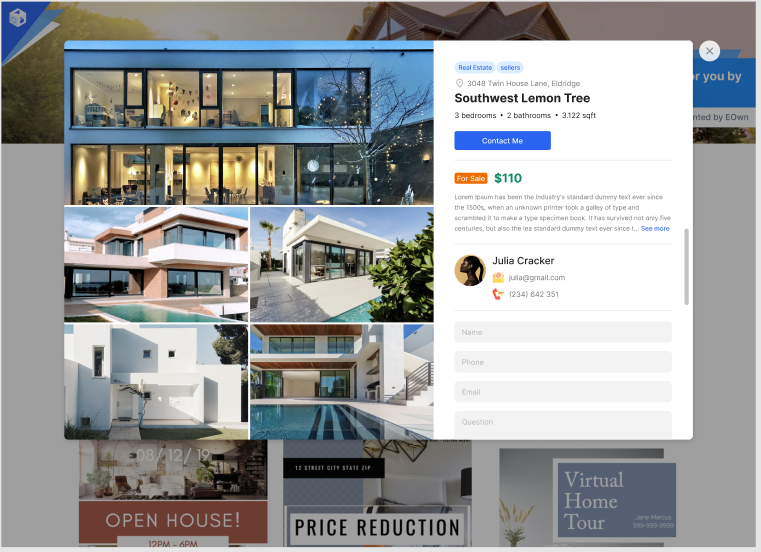
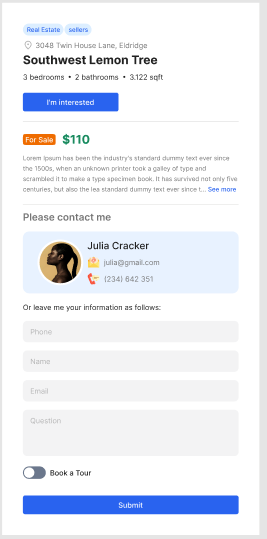
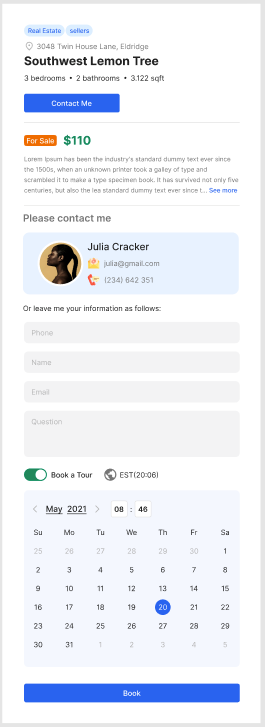
Edit Listing Info
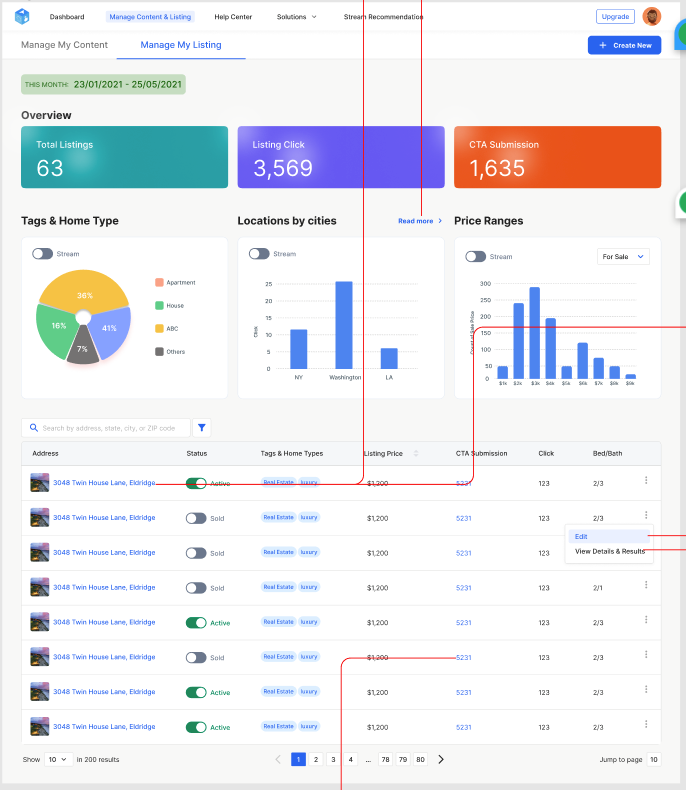

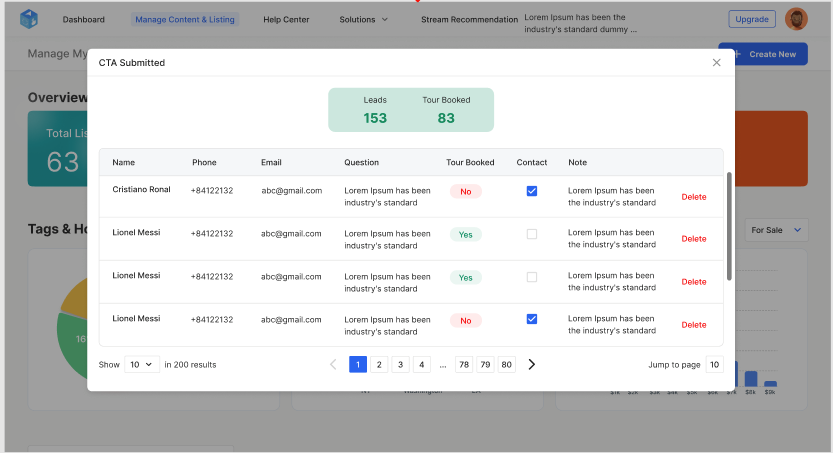
Julie is the author of this solution article.
Did you find it helpful?
Yes
No
Send feedback Sorry we couldn't be helpful. Help us improve this article with your feedback.