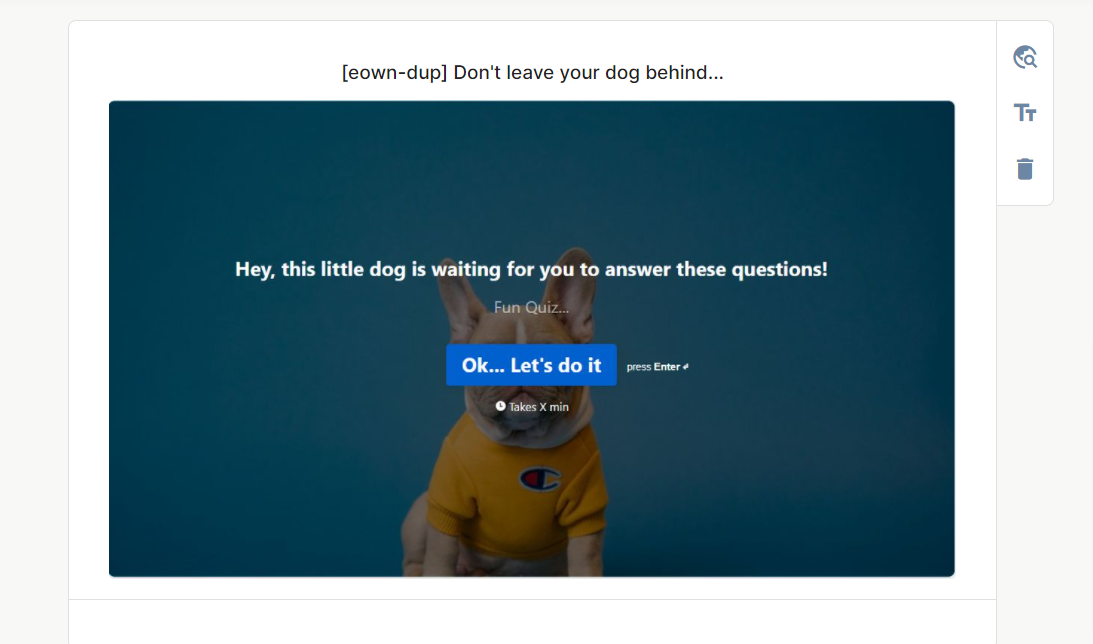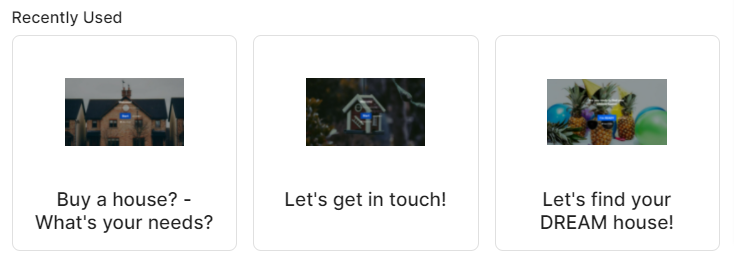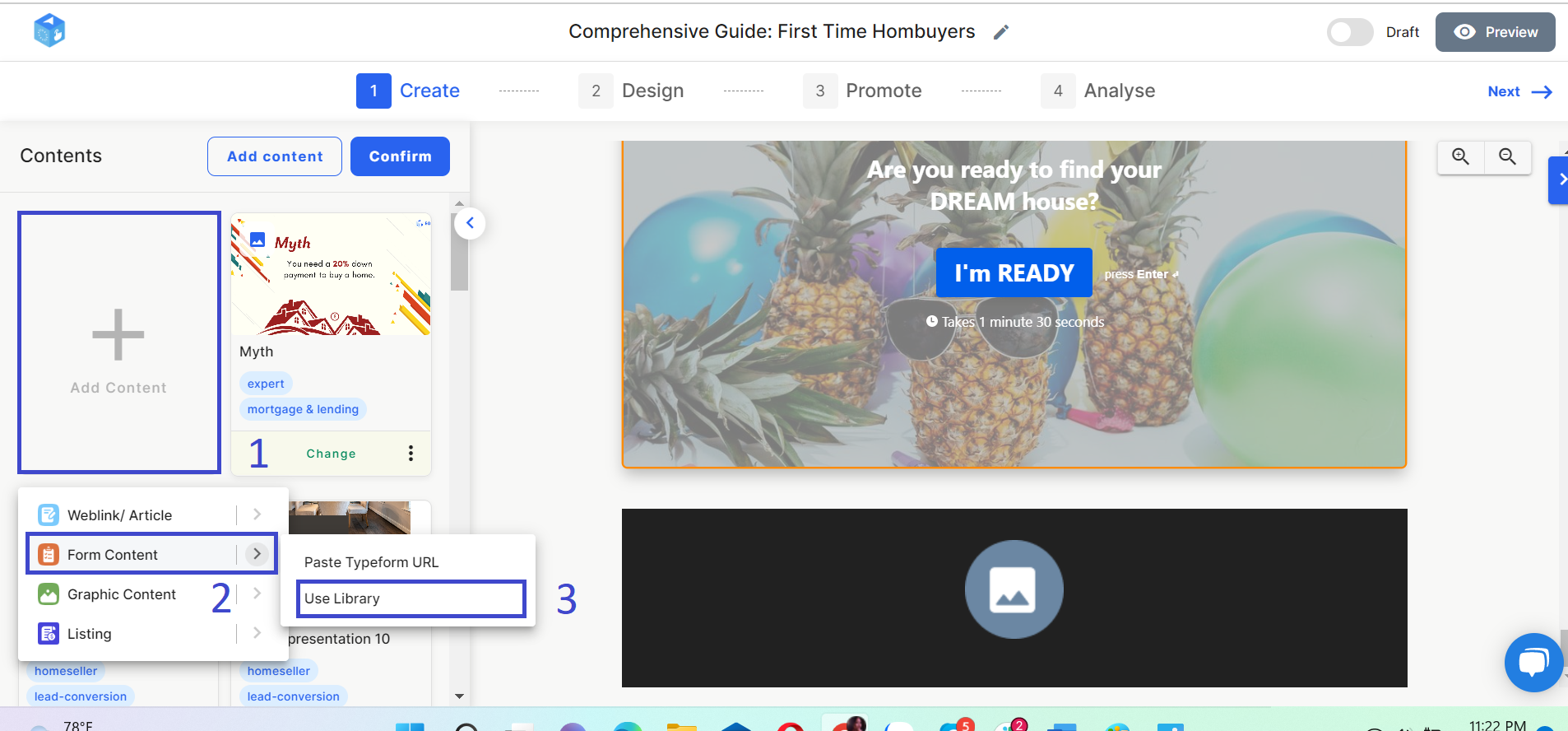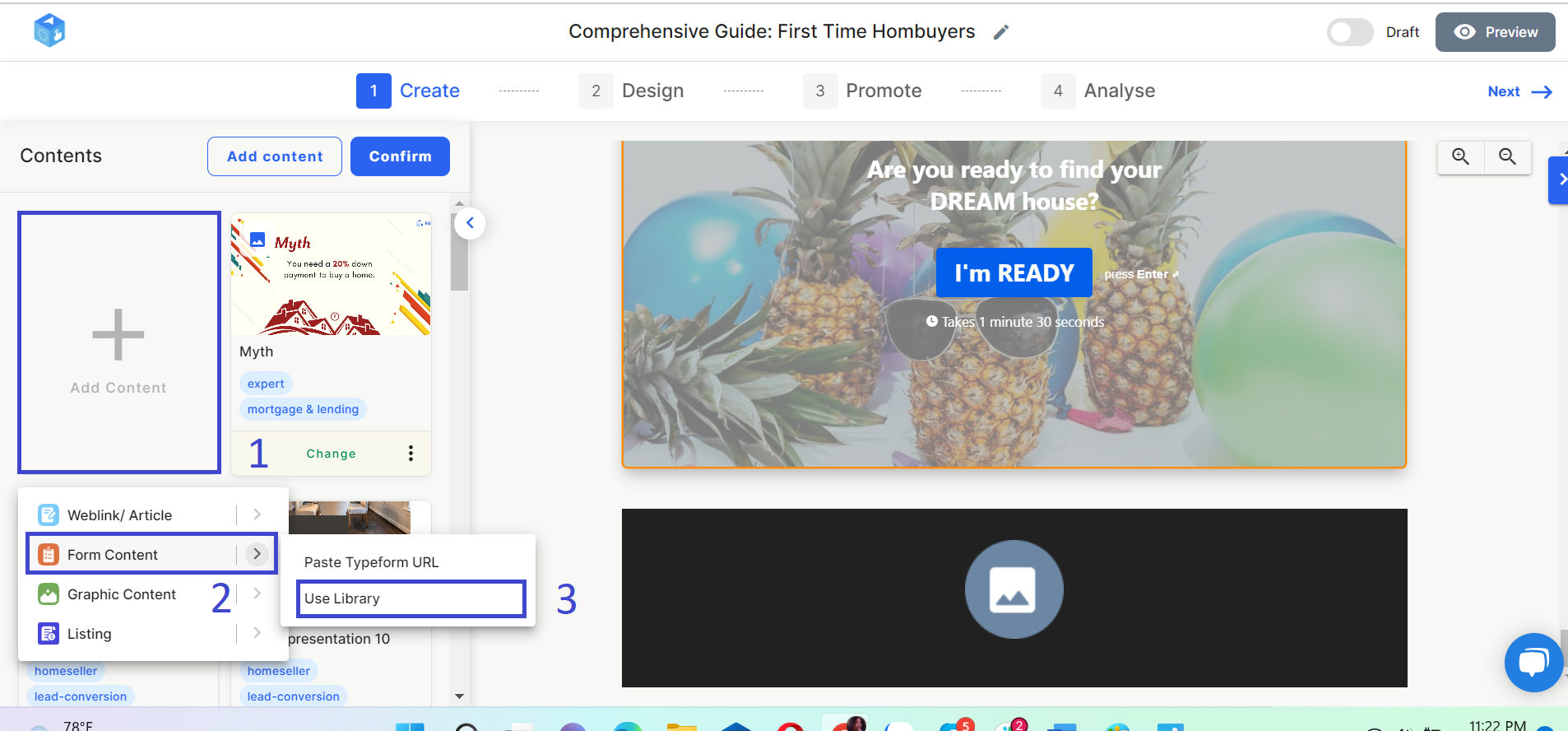Add and Edit Forms and Quizzes
Print
Created by: Julie Le
Modified on: Thu, 11 Aug, 2022 at 10:52 PM
Have you ever wondered how to more effectively ask direct questions to your audience, or how to engage them? Today, let us introduce you to Typeform — a content type where you can collect your viewer’s information via a form. For now, our content stream only supports integrating forms from Typeform*.
In this guide, you’ll learn how to add forms and quizzes using EOwn form templates or your own forms.
Use EOwn pre-made form templates
Whether you have a Typeform account or not, you can take full advantage of the Typeform templates from our ready-designed library following these steps:
Step 1: Hover over the form area on your stream layout.
You’ll find there are 2 buttons Find similar content and Typeform link. Click on the Find similar content button and there will appear a popup named Add Form.
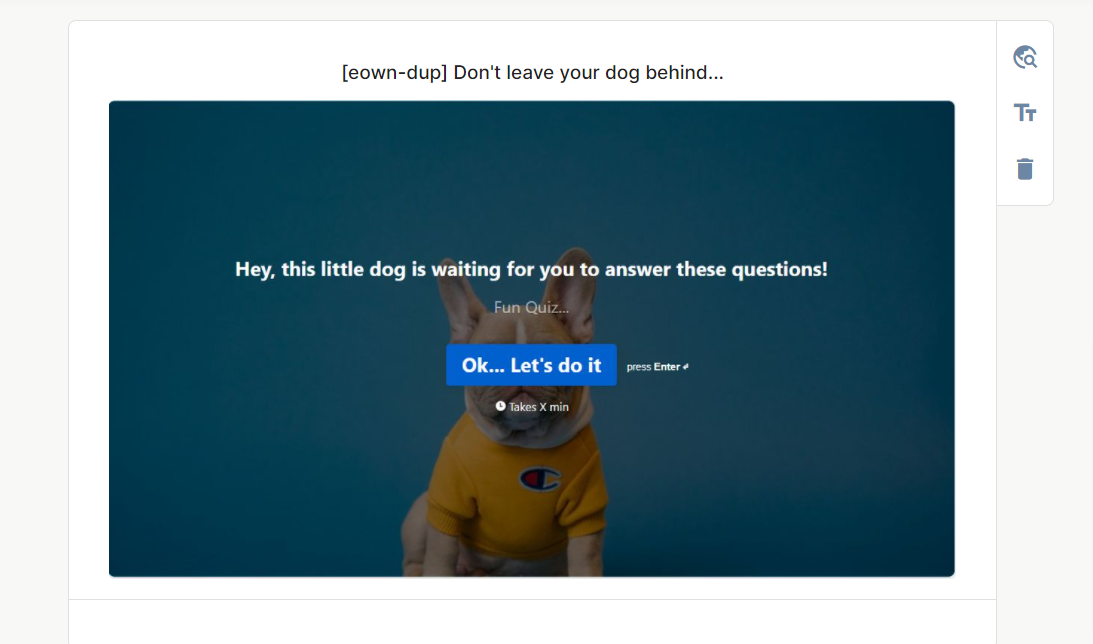

Title: Popup “Add form” (Link)
Step 2: Observe the list.
If this is your first time replacing a form, there is a section named Recommended For You where you can find all the forms created by EOwn experts.
Fun fact: Our most updated forms are prioritized to be displayed on the top to help you keep up with the trend!

If you’ve replaced a form before, the section Recently Used will display all the used forms with the order of the latest use time. This would be a great shortcut for you in case you already have your favorite forms that need to be embedded in every content stream.
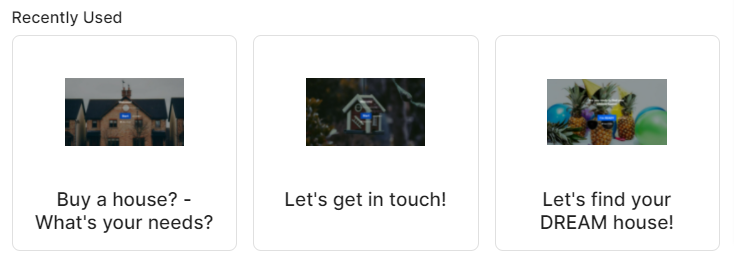
Step 3: It’s time to find your favorite form.
There is a Preview button that allows you to preview what a specific form is about.
In case you feel overwhelmed by the mass of forms, the search box will come in handy! Simply enter the keywords of your interest on the top search box, now you have the number of forms narrowed down significantly. This would be easier for you to find the exact form you need.
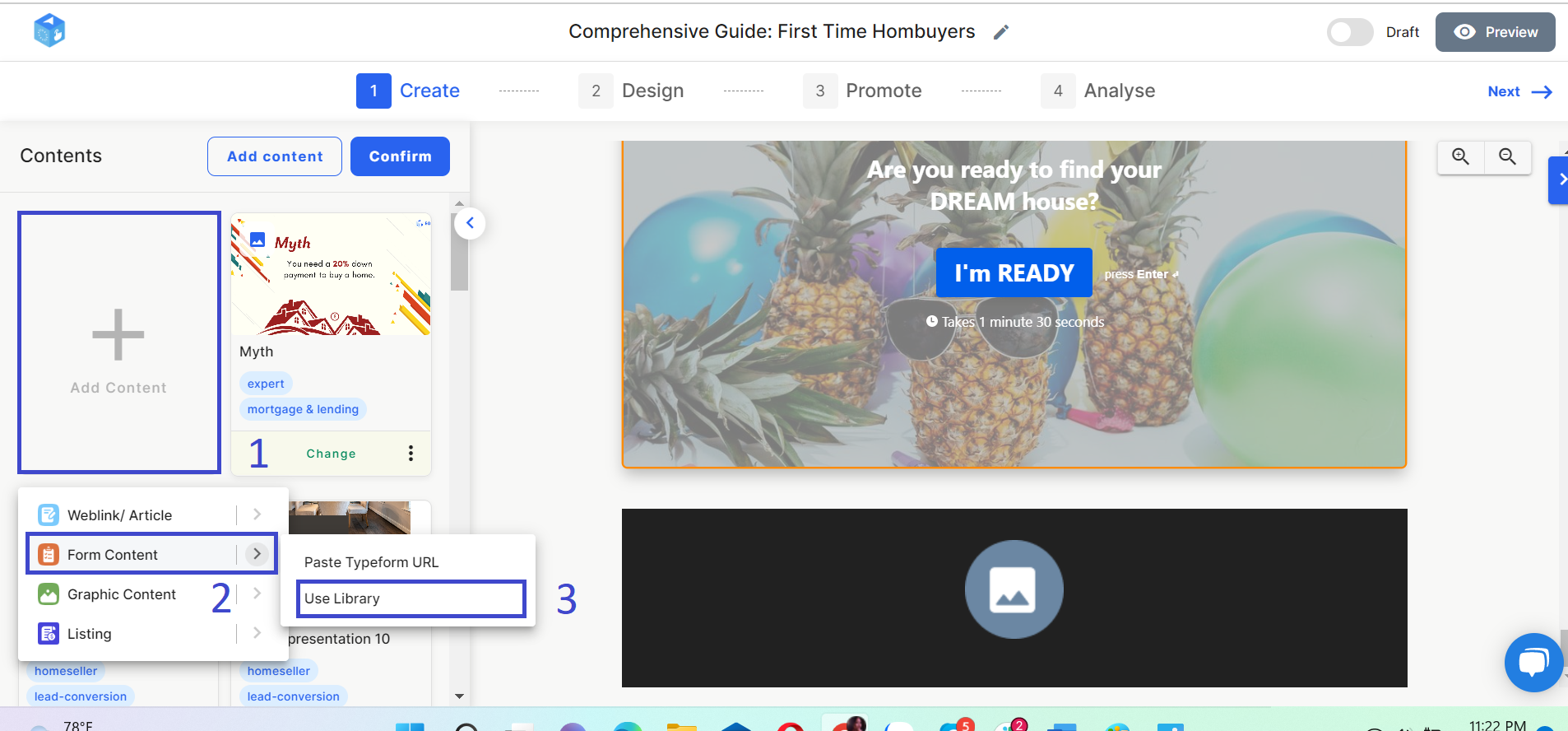
Step 4: 
Select the form you want to use.
Once you click Choose, you will be headed back to the stream layout to continue editing. ?
Use your own forms from your Typeform account
To use your forms from Typeform, you need to sync these forms to EOwn or you can simply embed the Typeform link.
1. Sync forms from your Typeform account
If you have a Typeform account, you can synchronize it to your EOwn account.
First, click the button My Typeform on the top of the popup Add Form. If this is your first time connecting your Typeform account to EOwn, there will be a popup named Embed Your Typeform. You need to allow permission by choosing either Allows Forms Read & Response Read or Only Allows Forms Read.
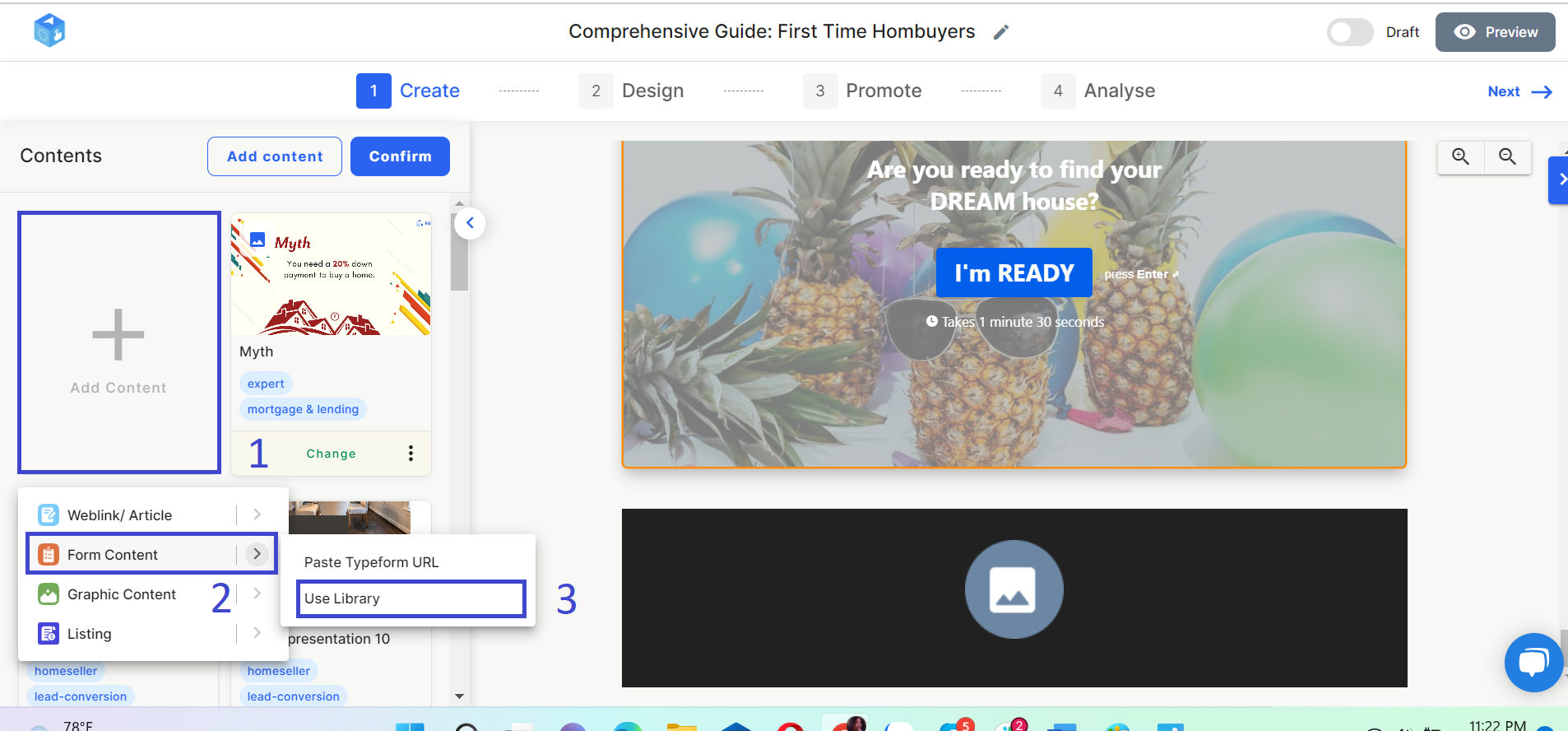

You may wonder whether your data is safe and secured after you confirm your choice, so let’s find out how it works between these 2 options!
Column 2 | Column 3 |
|---|
Forms Read | Response Read |
Forms Read is the basic permission granted for EOwn to retrieve existing forms in your account. | Response Read is the permission for EOwn to read the response of all your forms. |
How it works |
Allows Forms Read & Response Read | Only Allows Forms Read |
You can view all Typeforms’ responses used in EOwn’s stream within EOwn’s interface. It is easy to view the analytics dashboard all in one place. | You only view the Typeforms, not the responses you got from your audience. |
Please note that this integration is recommended and secured by Typeform which has been widely used by other prestigious platforms worldwide such as Canva, Hubspot, Slack, etc. EOwn won’t be saving your data from your Typeform account on our database. Therefore, you can rest assured your forms and responses can’t be stolen and/or exploited.
2. Embed Typeform link
First, you need to go to your Typeform account, choose the form you want to embed, publish it and copy its link.

Go back to EOwn Stream Studio, click Add Content > Form Content > Paste Typeform URL. On the popup, paste the Typeform link and click Confirm.

Now your form has been added to the content stream and you can continue editing your stream! ?
Let’s sum it up!
As for the form content, you can use EOwn pre-made form templates or your forms from Typeform. To use your own forms, you need to synchronize your Typeform account to EOwn.
You got it! Now let’s start having a real conversation with your audience by adding multiple forms to your content stream!
Julie is the author of this solution article.
Did you find it helpful?
Yes
No
Send feedback Sorry we couldn't be helpful. Help us improve this article with your feedback.