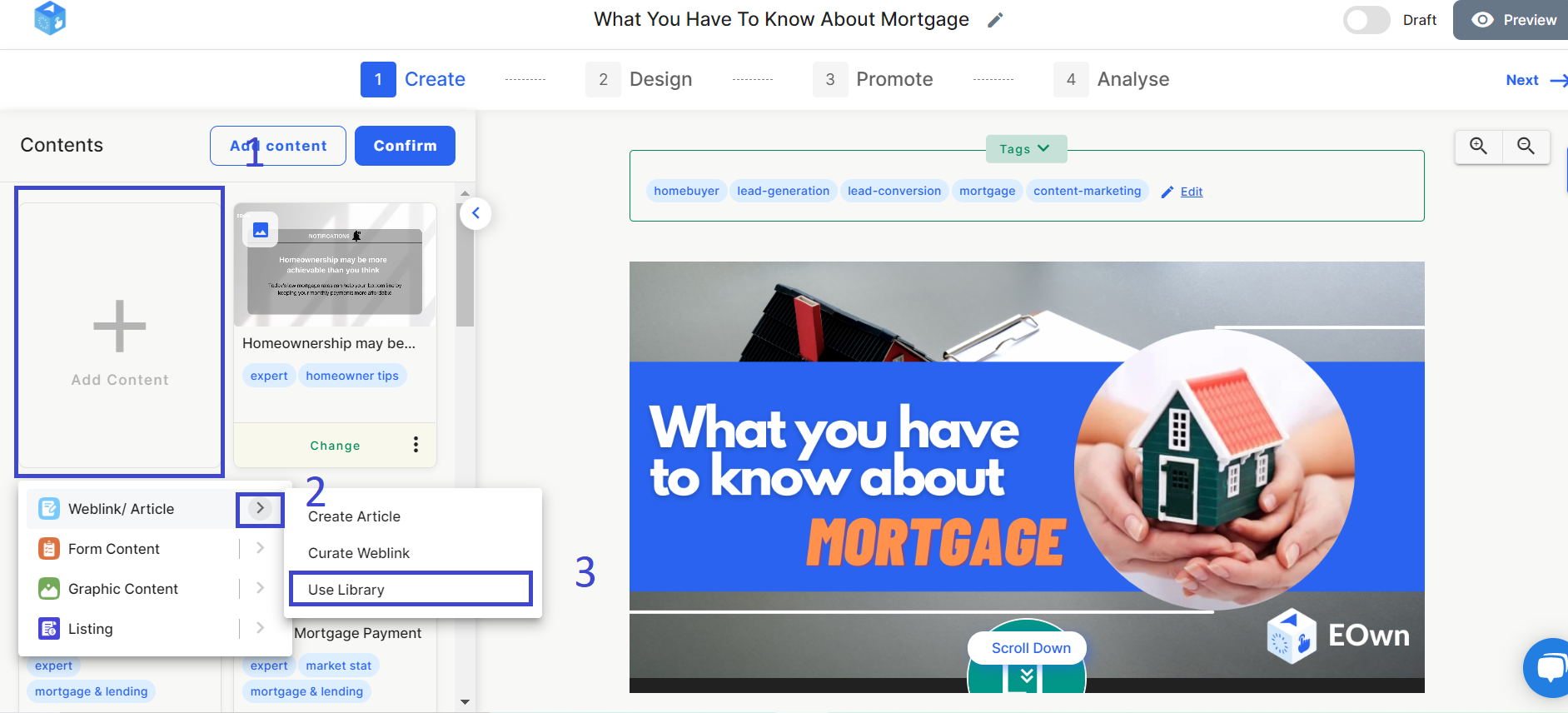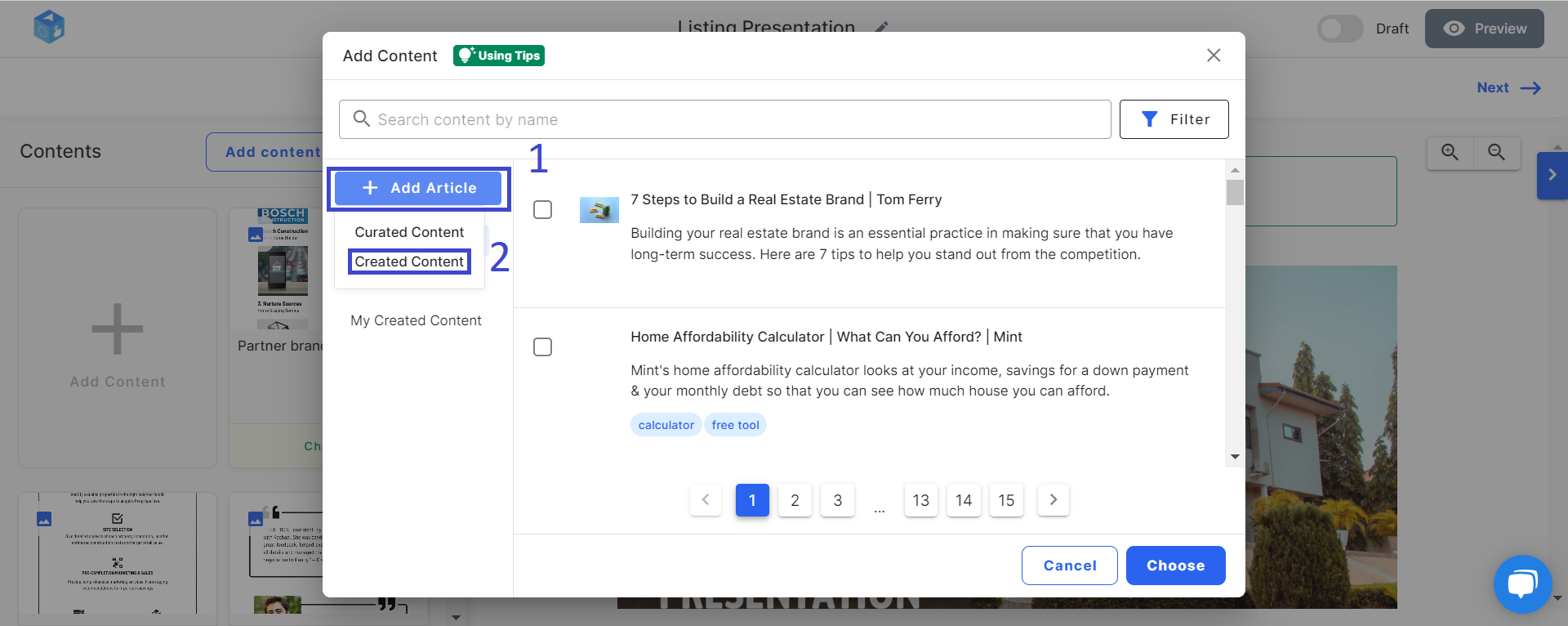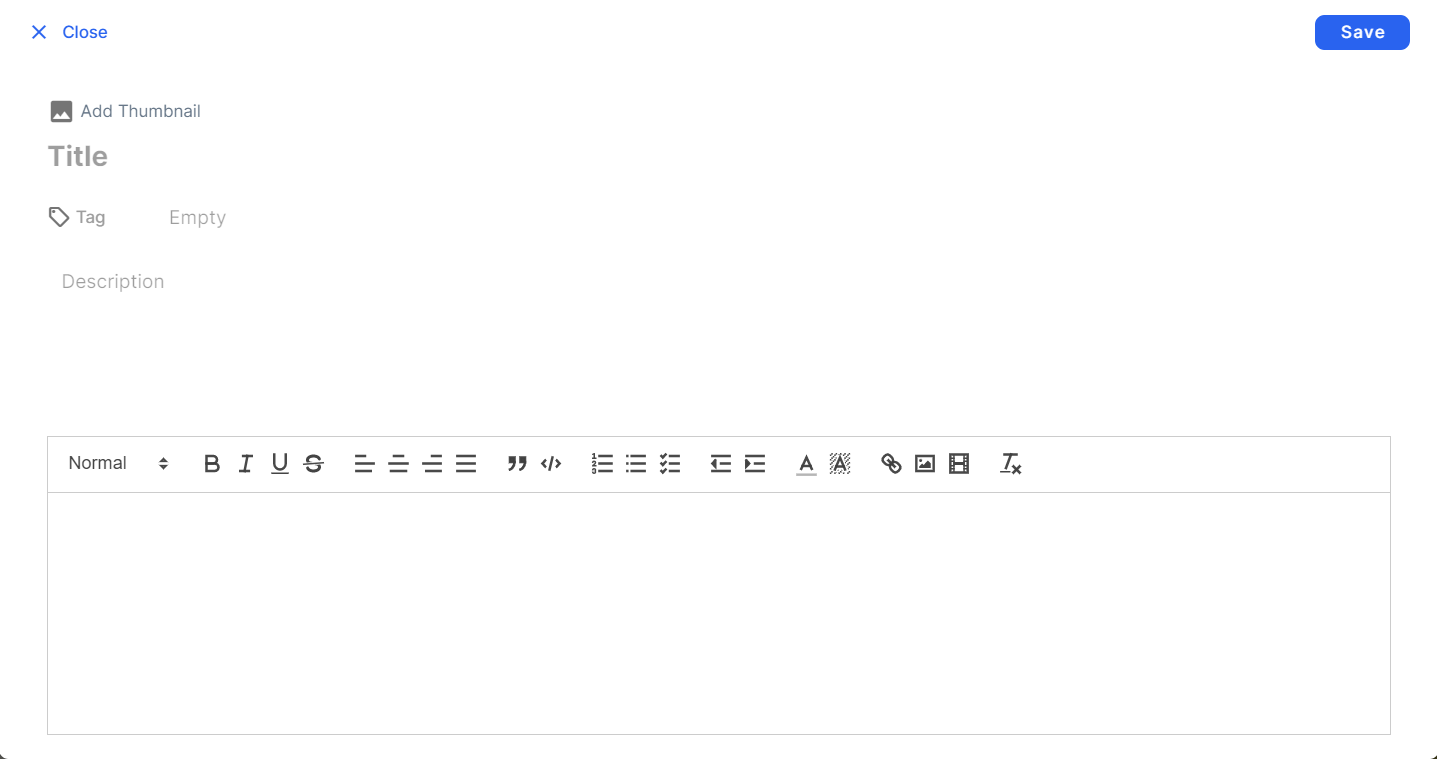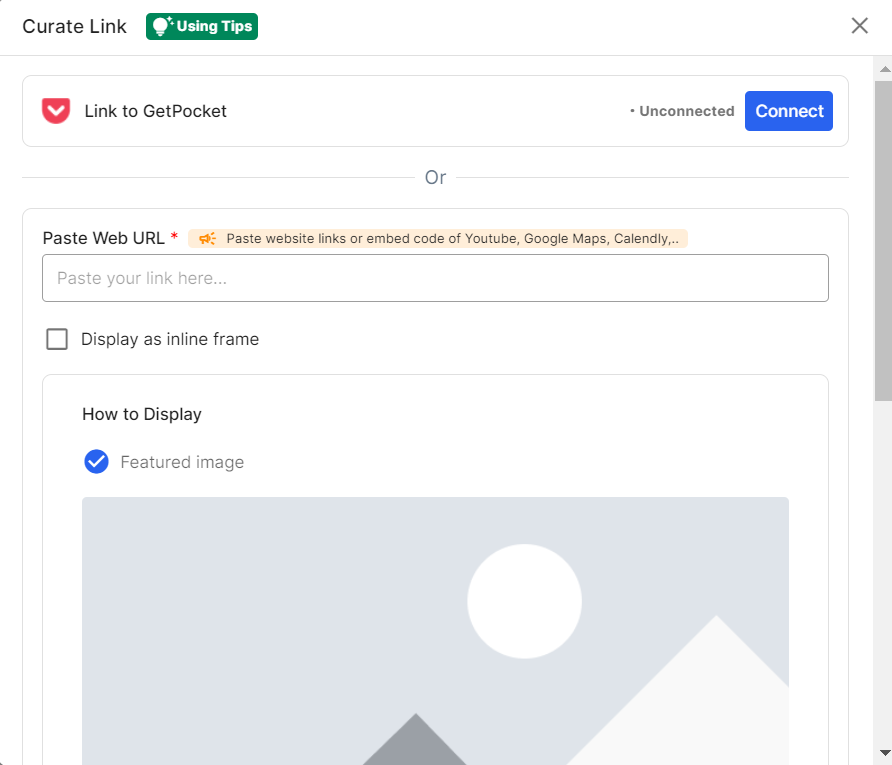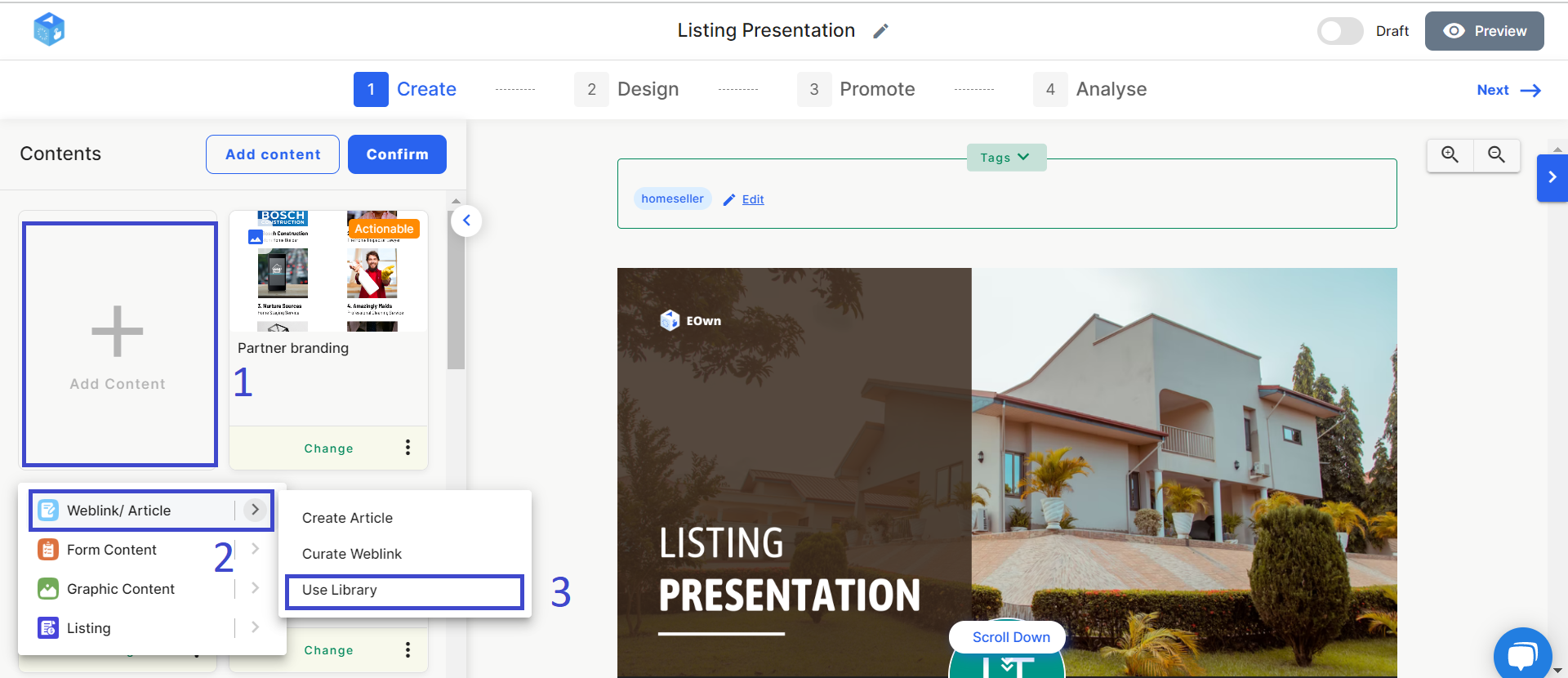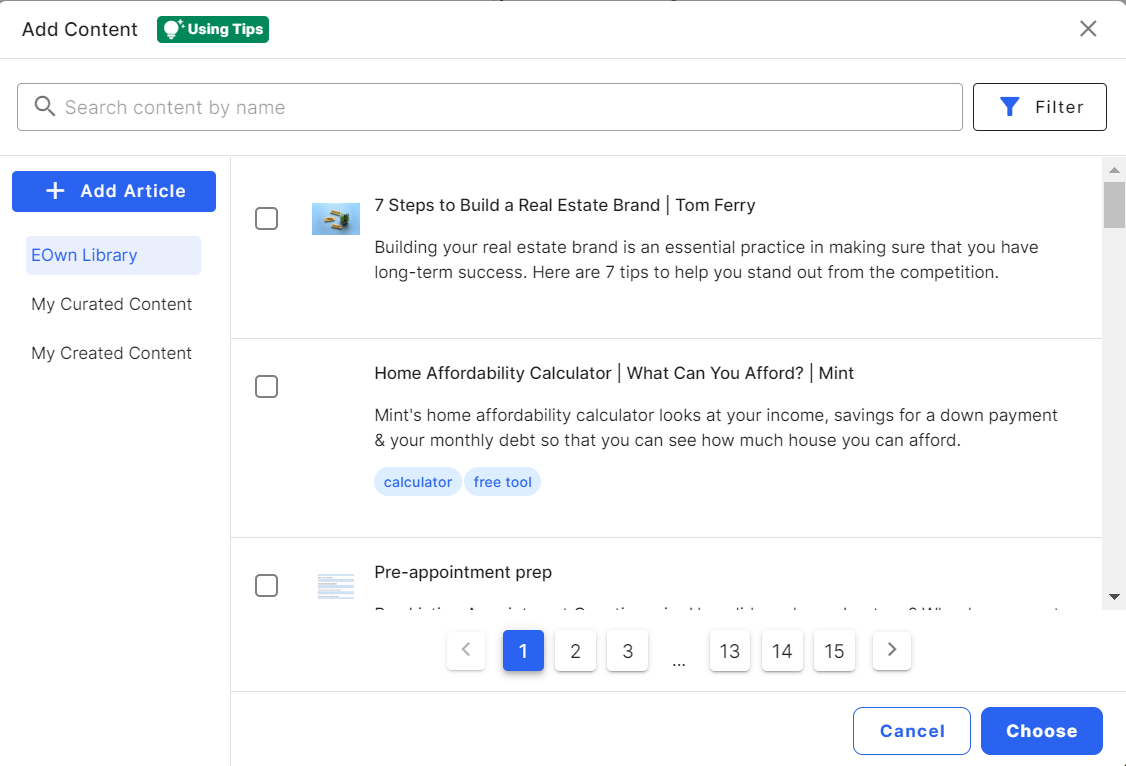Use Article Library
Print
Created by: Julie Le
Modified on: Thu, 11 Aug, 2022 at 10:17 AM
If Content is King, how do you become the best at Content Creation? Creating great content is easier said than done, you might have the Blank Page Syndrome, or maybe you are not confident in your writing skills. Anytime you start writing something new, it can be quite daunting, but don’t worry we are here to help!
That’s why we wrote this article, to provide you with an ultimate step-by-step guide on how to create good articles that will drive results using the Article Library.
There are 2 ways to access the Article Library
On the Create tab, click Add Content > Article > Use Library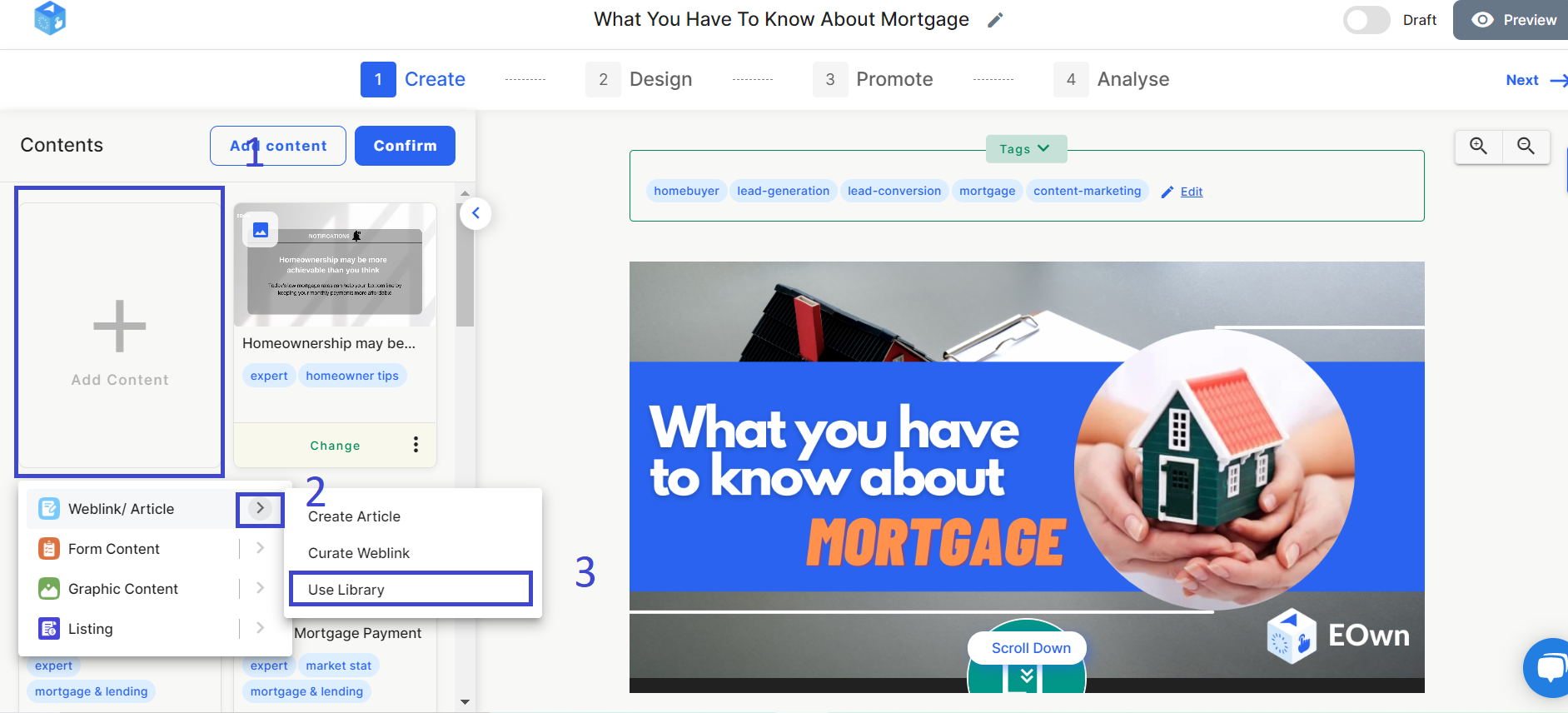
Or click on the Edit button at any article item and select Use Library.
At the Article Library, there are 3 categories, which are My Curated Content, My Created Content, and EOwn Library.
Whenever you create or curate an article and add it to your content stream, it will be stored in the Article Library. To find these items, open the Article Library and switch to My Curated Content/ My Created Content.
If you want to create a new article, you can click on Add content at the My Created Content tab as a shortcut.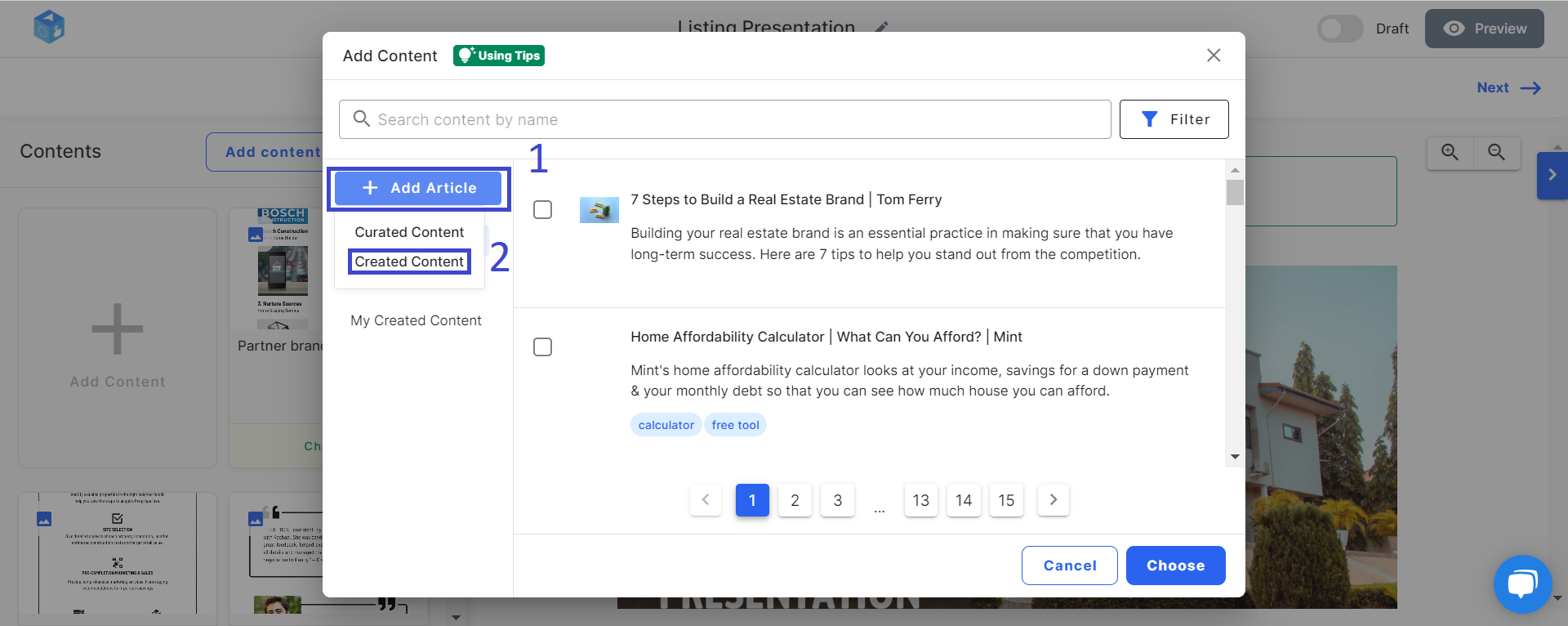
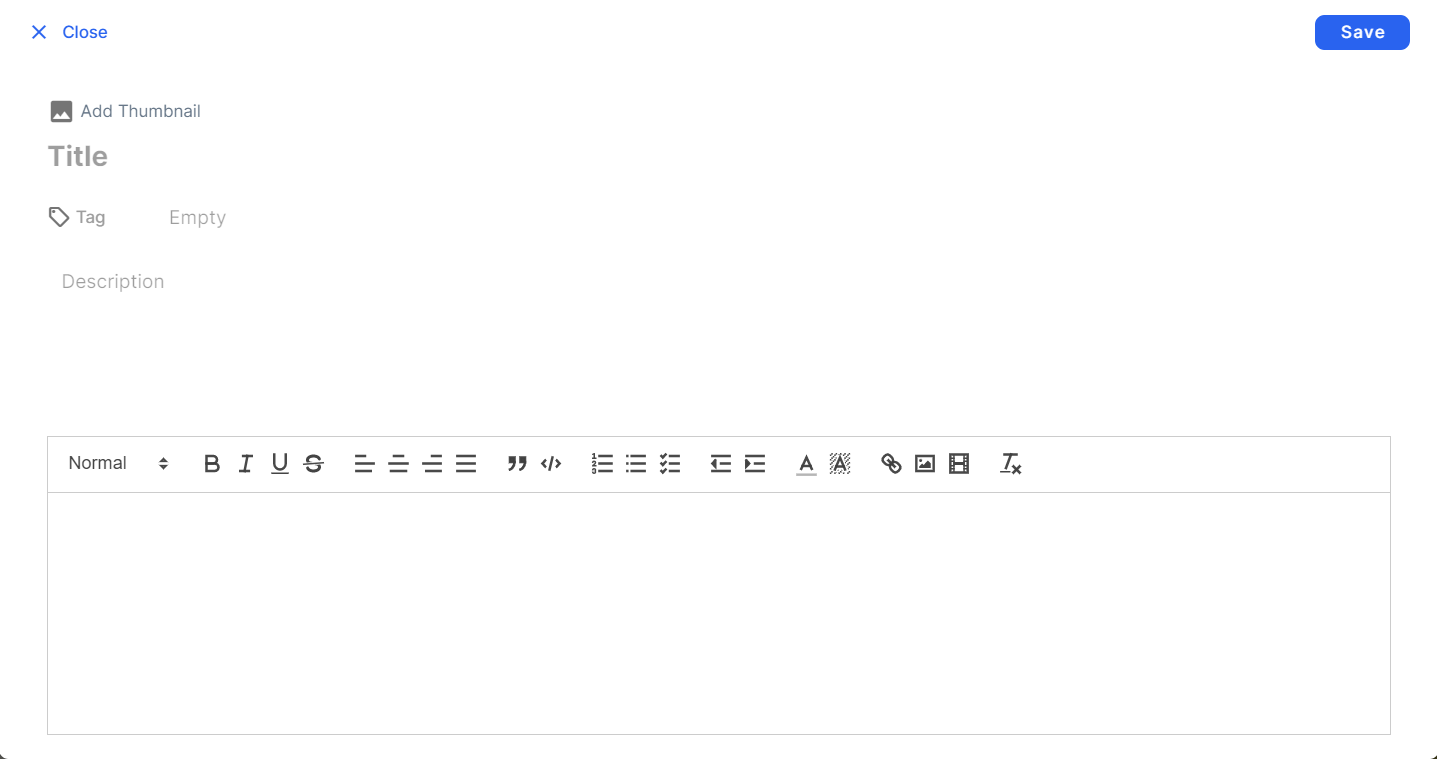
Similarly, you can click on Add to curate a new article at the My Curated Content tab.

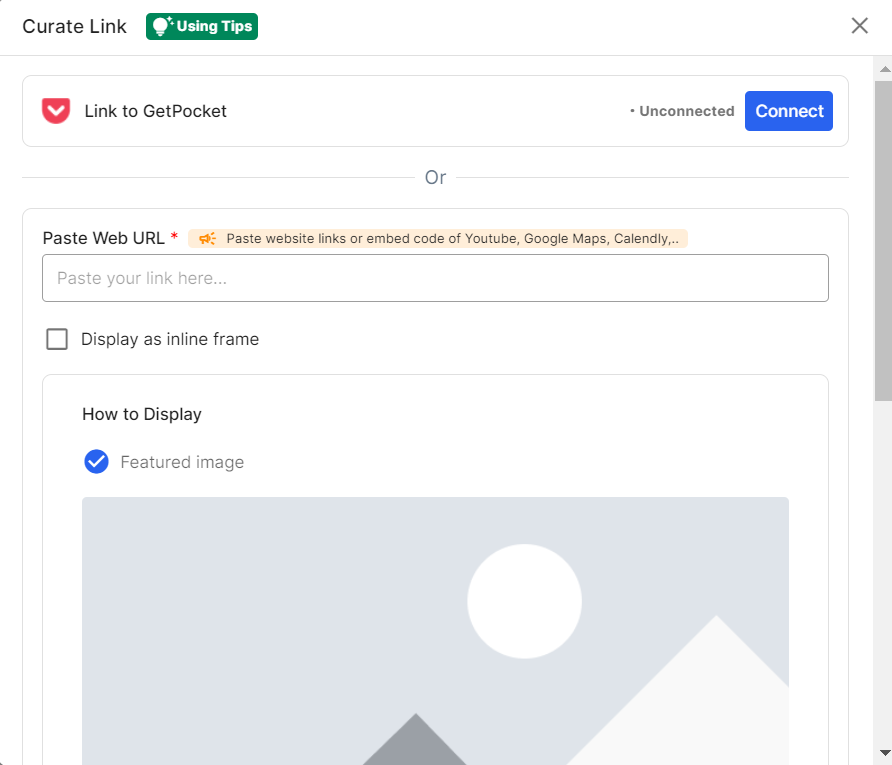
The EOwn Library is where you will find a list of curated articles that have been researched, curated, and tagged by topics and target audience. The aim is to help you quickly search and filter relevant articles to add to your content stream.
Remember that you can select one or multiple articles at the same time! ?
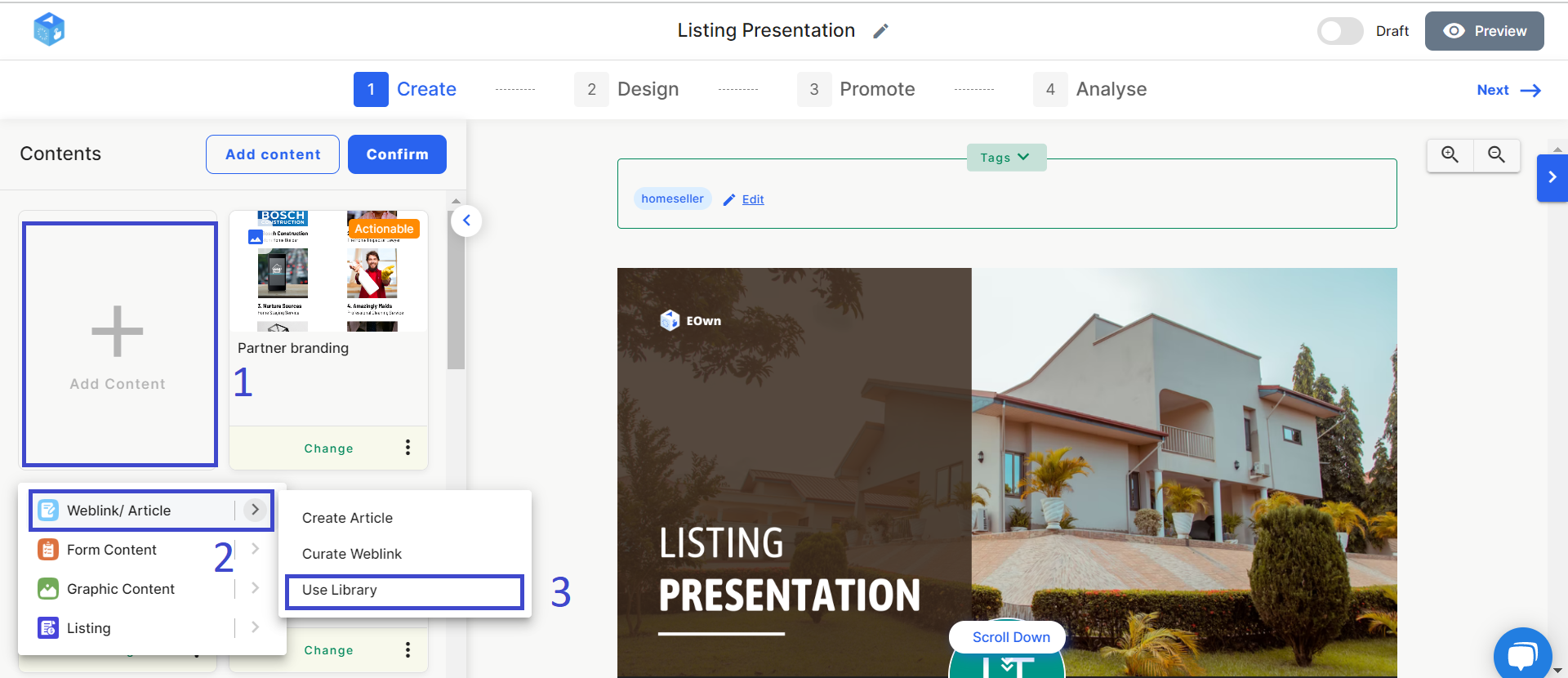
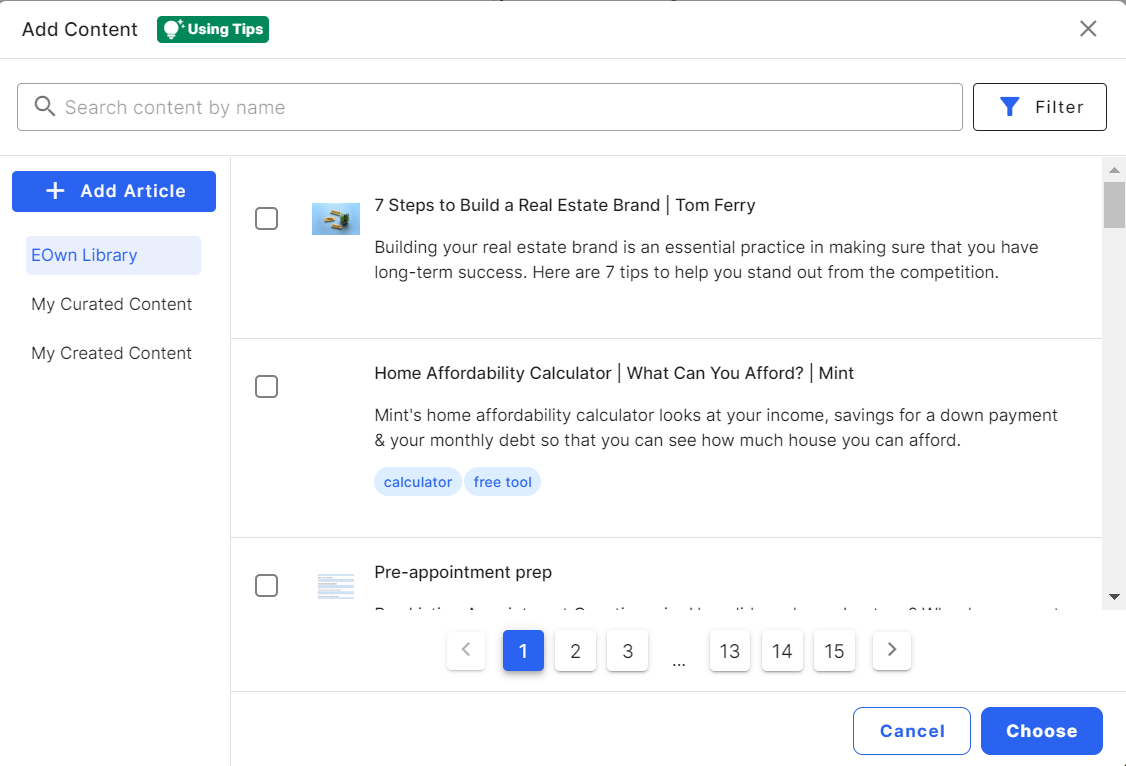
What’s more, you can quickly search for articles about a specific topic by typing the keywo
rds or using the smart Filter. Once you apply the search criteria, you will find the right articles on the there tab.
Let’s sum it up!
When you’re creating articles for your content streams, the Article Library will be a big help. By navigating to Add Content > Article > Use Library, you can easily find your past created articles, curated articles, and also articles curated by the EOwn content team!
Julie is the author of this solution article.
Did you find it helpful?
Yes
No
Send feedback Sorry we couldn't be helpful. Help us improve this article with your feedback.