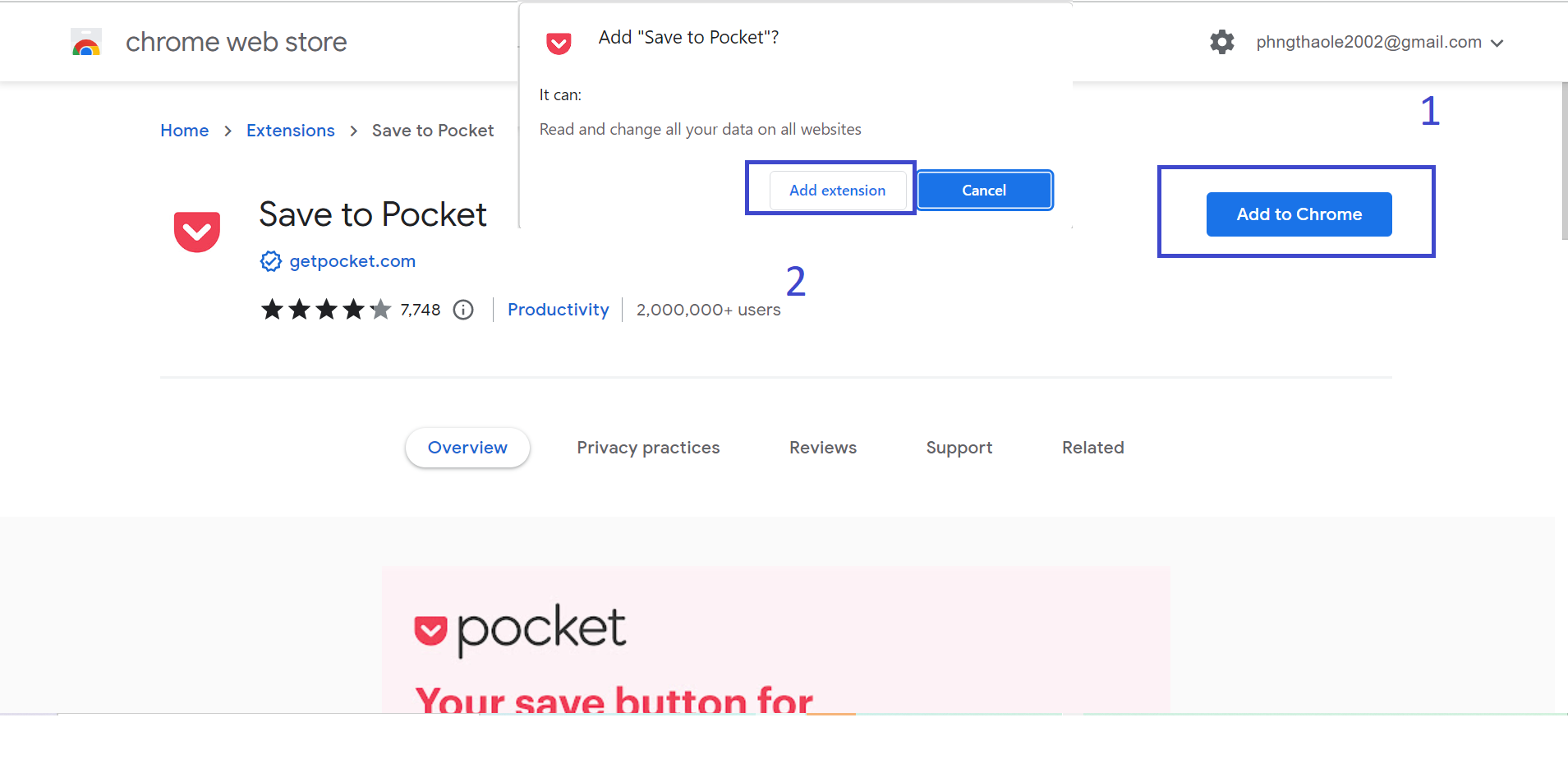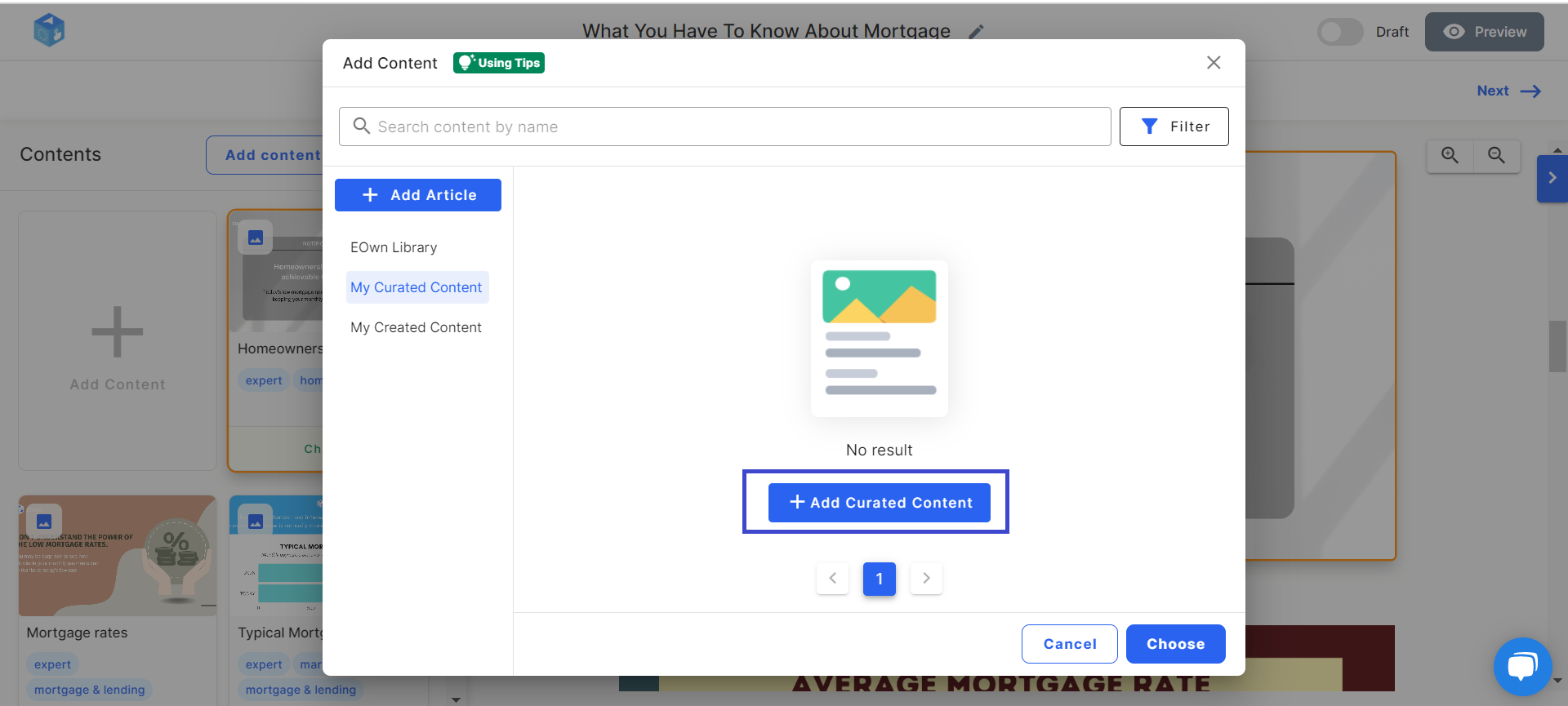Integrate Pocket to EOwn
Print
Created by: Julie Le
Modified on: Mon, 8 Aug, 2022 at 10:22 AM
To facilitate your content creation process, we are honored to introduce you to Pocket. Pocket is a powerful tool that allows you to curate articles from external sources and add them to your content stream as a curated article item. This guide will quickly show you every step on how to integrate Pocket to EOwn.
What is Pocket?
Pocket’s Chrome extension is the easiest, fastest way to capture articles, videos, and anything else you find on the web. Save the latest news, magazine articles, stories, videos, recipes, web pages – anything you discover online or subscribe to, from any publisher. With one click, the content you’ve collected appears across all your devices in a clean, distraction-free space.
How to Download Pocket extension?
To download Pocket Extension, open your Browser, then open this link.
Click on Add to Chrome. A popup will appear asking for permission and click on Add Extension.
Once downloaded, you'll see a page from Pocket that briefly describes how you can use Pocket Extension. Make sure to read through it and you're ready to go!
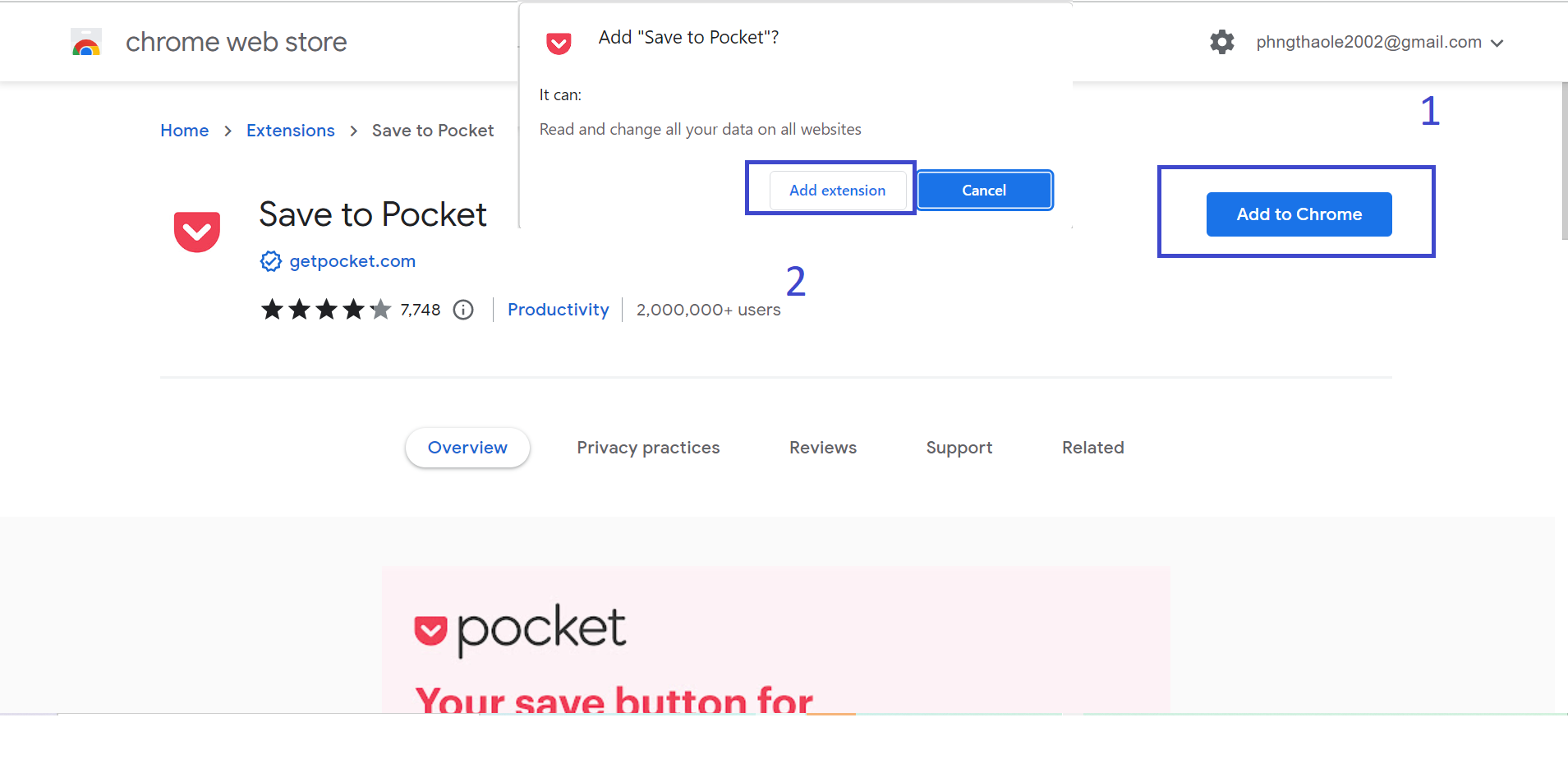
How to Connect your Pocket account to your EOwn account?
Select Add Content > Article > Curate Article.
On the popup, click on Connect and then select Authorize to allow permission.
Choose one or multiple articles that you want to import to your content streams.
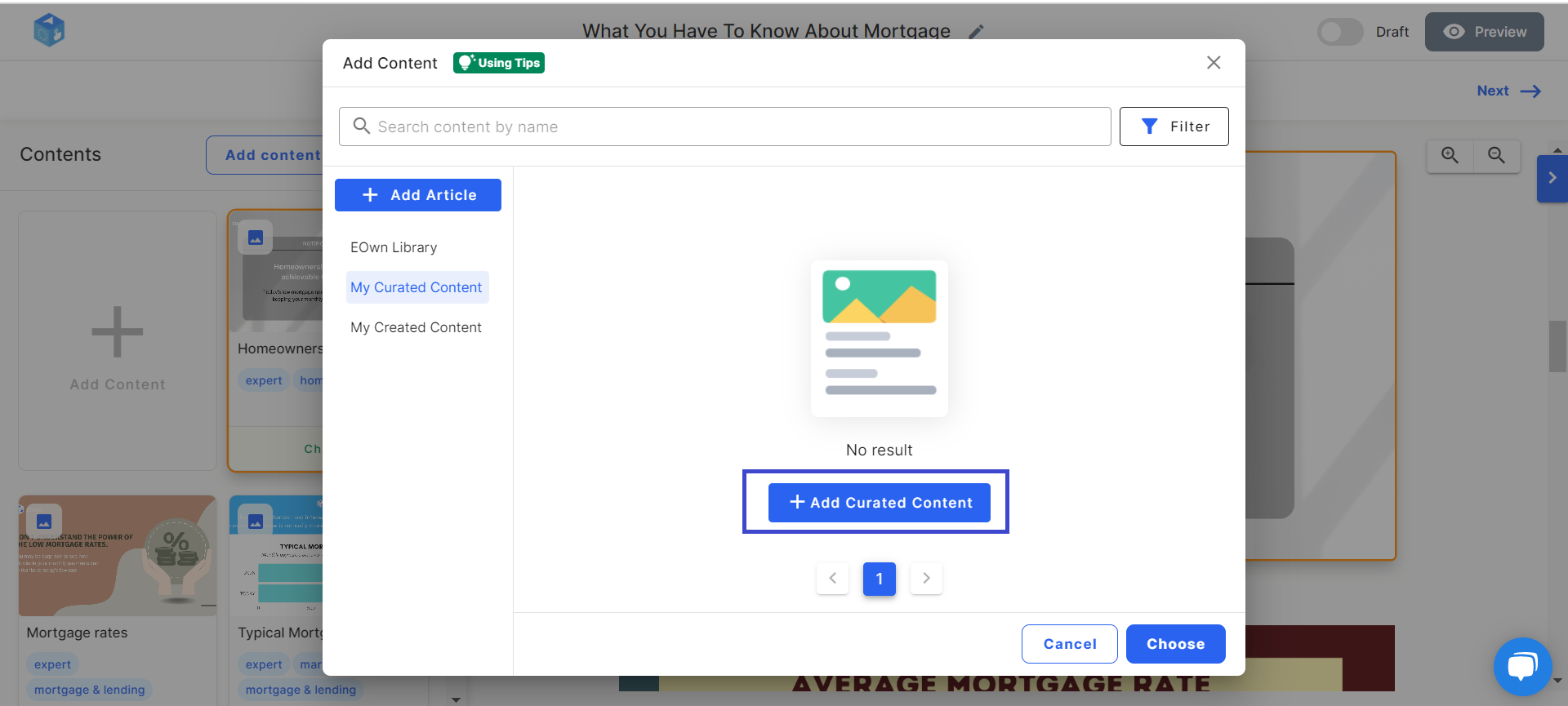

How to Sync Content from Pocket to your Curated EOwn library?
Select Add Content > Article > Curate Article.
Now that your Pocket account has been connected to EOwn, there will be a Connected status.
To sync content from your Pocket to your Curated EOwn library, click Sync.

How to Disconnect your Pocket account from EOwn account?
Let’s sum it up!
To sync curated articles from your Pocket lists to EOwn, first you need to connect your Pocket account to our software. Once it’s done, you can select the articles that you want to sync from your Pocket account to your Curated Content library at EOwn.
More to read:
Julie is the author of this solution article.
Did you find it helpful?
Yes
No
Send feedback Sorry we couldn't be helpful. Help us improve this article with your feedback.