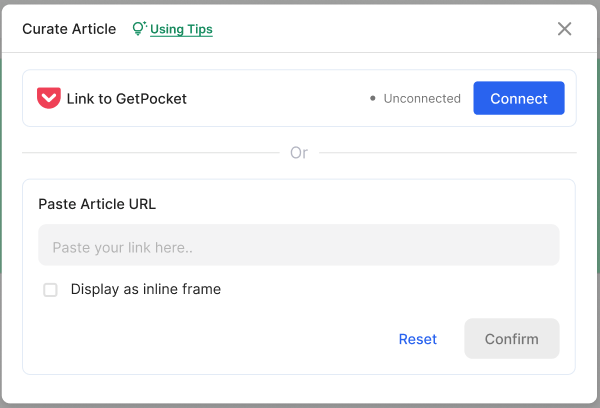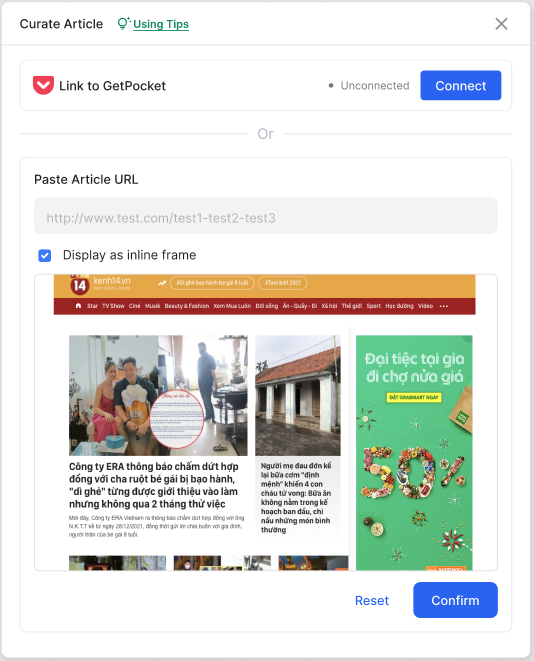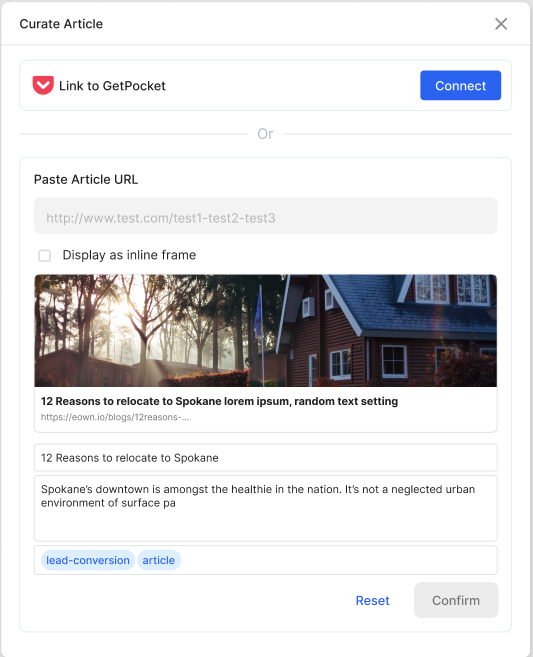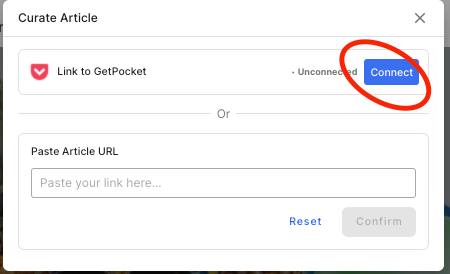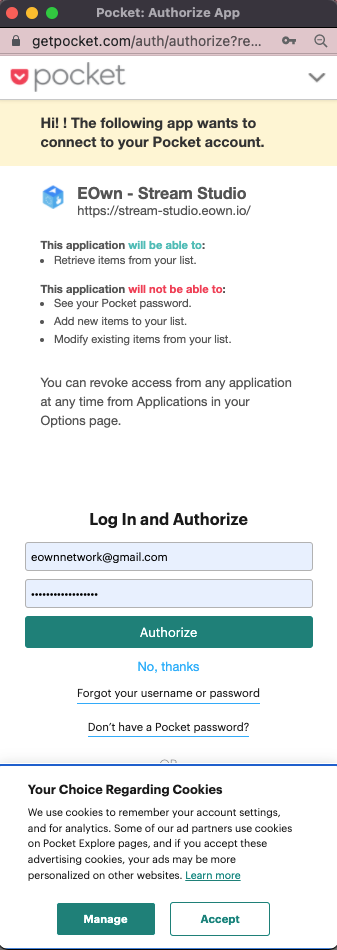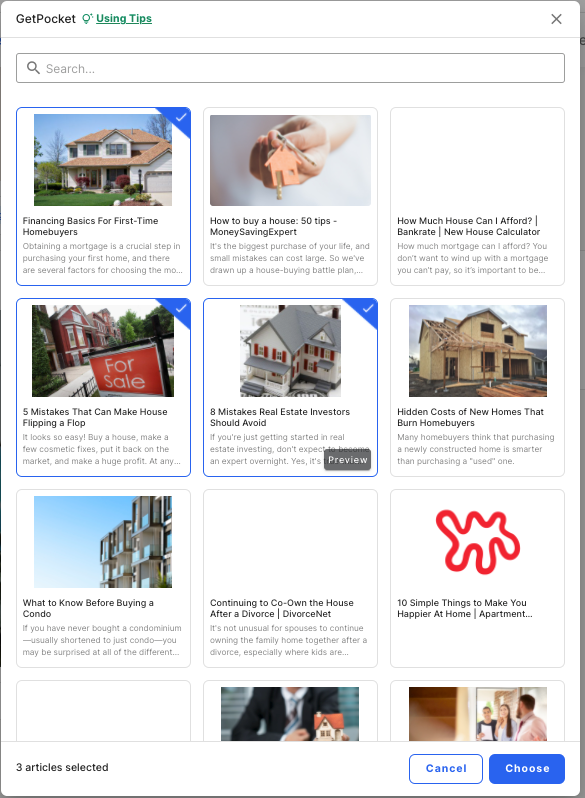Add and Edit Your Curated Articles
Print
Created by: Julie Le
Modified on: Mon, 8 Aug, 2022 at 10:22 AM
Curated content is third-party content that you choose to share with your own audience. This could be a great blog article from a related company, professional advice from a relevant thought leader, or anything else you think your audience will enjoy.
Content curation is a valuable strategy for all industries, especially the Real Estate industry. As a professional realtor, you should be posting content to various social networks multiple times per week. Sharing valuable content from others is a low-budget way to maintain a regular posting schedule.
When you carefully select content to share with your followers, you also prove yourself a dedicated realtor by providing them with additional value from multiple perspectives.
To curate article in EOwn, navigate to Add Content > Article > Curate Article.

[Quốc Vương GIF Add Content > Article > Curate Article.]
Curate from a Web URL
The fastest way to add a curated content item in a content stream is pasting its web URL into the section Paste article URL.
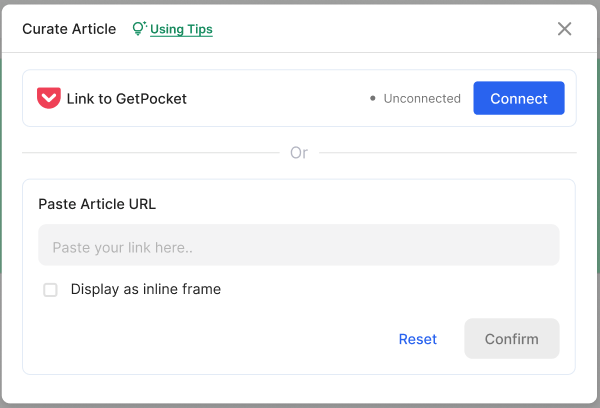
[GIF: paste a web URL in the section ‘Paste article URL’]
There are 2 options to display curated content:
Display as inline frame
Display as metadata preview
1. Display curated content as inline frame (iFrame)
An Inline Frame (iFrame) is an HTML document embedded inside your content stream. Although an iFrame behaves like an inline image, it can be configured with its own scrollbar independent of the surrounding page's scrollbar.
Inline frame is ideal to display embeddable websites such as Youtube videos, Google maps, property search bar on your website, mortgage calculator, property valuation site, etc.
To display your curated content as inline frame, simply click the checkbox Display as inline frame.
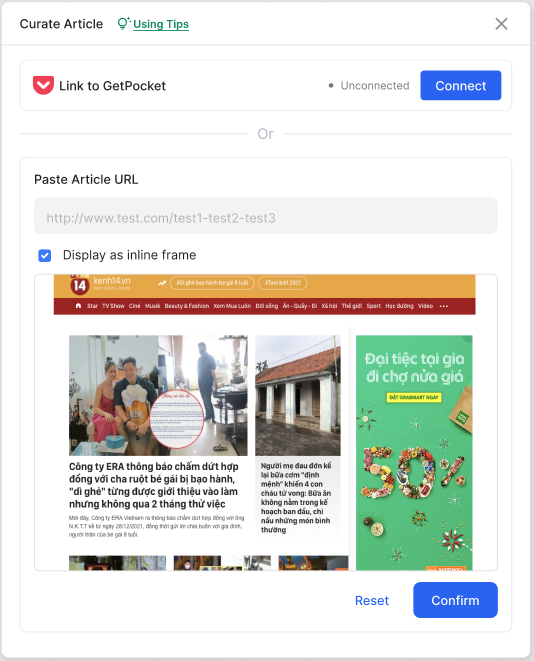
[Quốc Vương GIF: paste a link > click checkbox to see the iframe display preview > confirm > wait to see the article in content stream, should use blog article from zillow]
2. Display curated content as metadata preview
Metadata preview is a specific snippet of text and image content that provides a summary for a webpage. When displayed as metadata, your curated article will come together with title, summary, thumbnail, and tags to help your audience get an overview of the content inside your article.
Metadata is ideal to display articles and blogs.
To do this, make sure you uncheck the box Display as inline frame and fill in all the required fields.
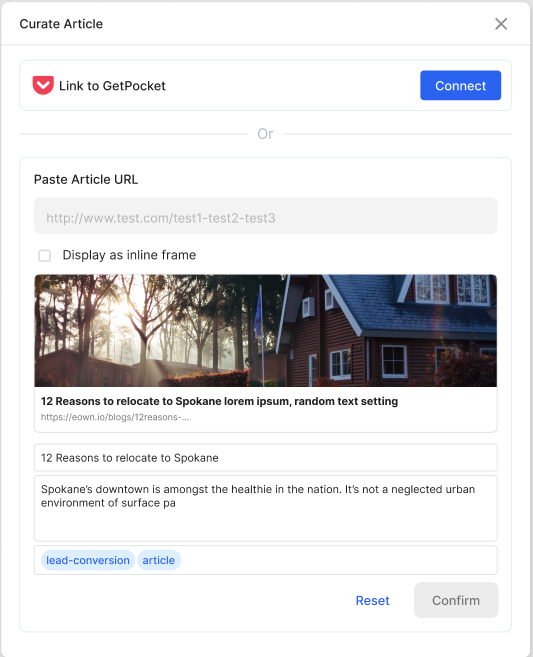
[Quốc Vương gif: paste the link, uncheck, add title tags ... confirm and wait to see the article in content stream]
Curate from Pocket account
If you come across various articles that you want to save for the next time you create a content stream, you can save them have using the bookmark manager tool Pocket. Then connect your Pocket account to EOwn and start using your curated content.
For more information about Pocket and how to integrate Pocket into your EOwn account, read this guide:
Step 1: Connect your Pocket account to EOwn.
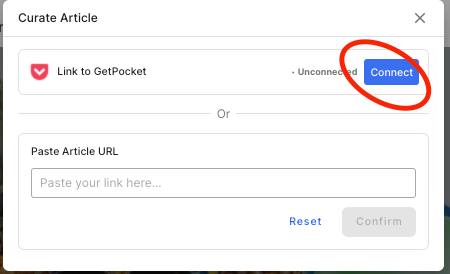
Step 2: You need to authorize EOwn to access your Pocket account. You can rest assured that EOwn Stream Studio will only be able to retrieve items from your list. Therefore, you don’t have to worry about your personal information as EOwn won’t be able to see your Pocket password, add new items to your list, or modify existing items from your list.
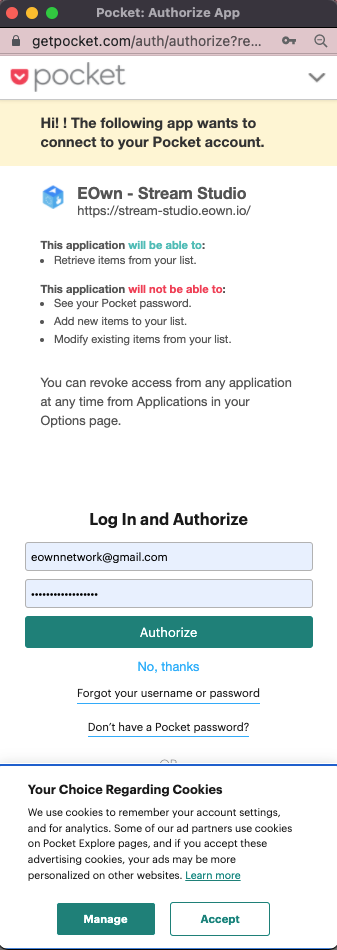
Step 3: Select the articles that you want to sync from your Pocket account to your Curated Content library at EOwn. You can add multiple curated articles by selecting multiple items. Then, click Choose.
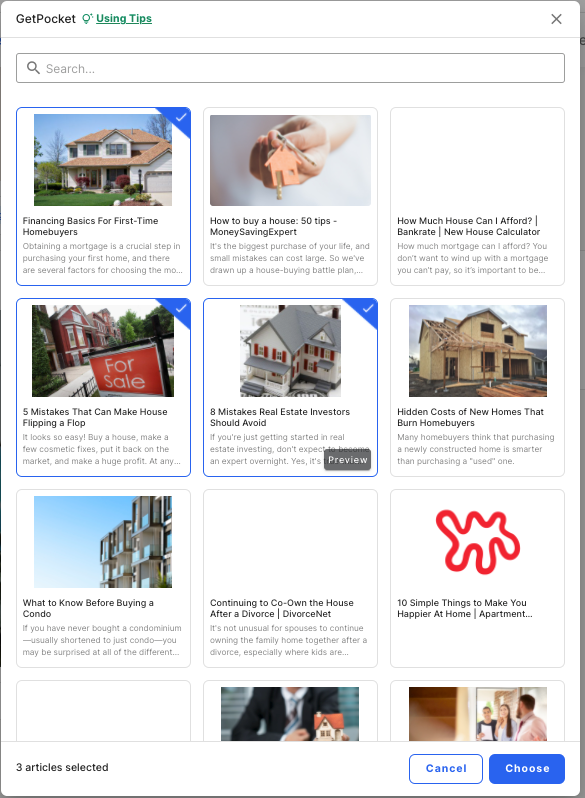
[Quốc Vương GIF: select 3 content, click Choose, and show 3 content appeared on Editor]
After you connect your Pocket account to EOwn for the first time, the Pocket connection will be saved in your Account Settings. That way, next time when you open the Curated Article pop-up, just click Sync and the most updated Pocket library will show up where you can choose items and sync them into your EOwn’s Curated Content library.

Use articles from your Curated Content library
Once you curate articles from other sources and add them to EOwn, they will be stored in your Curated Content library. To find these items, go to the EOwn library by selecting Add Content > Article > Use Library > My Curated Content.
[Quốc Vương gif: add Content > Article > Use Library > My Curated Content > choose an article and show in editor]
Let’s sum it up!
You can add articles from external sources as curated content. To do this, simply copy its URL link or save the link in your Pocket list. The curated article can be displayed as inline infame or metadata preview. To find these items, go to Add Content > Article > Use Library > My Curated Content.
Content curation is more powerful than you think! When you share something from another expert, it actually raises your credibility with your audience. And when people know they can trust you to consistently deliver great content, they’ll look to you more often over time. ?
More to read:
Julie is the author of this solution article.
Did you find it helpful?
Yes
No
Send feedback Sorry we couldn't be helpful. Help us improve this article with your feedback.