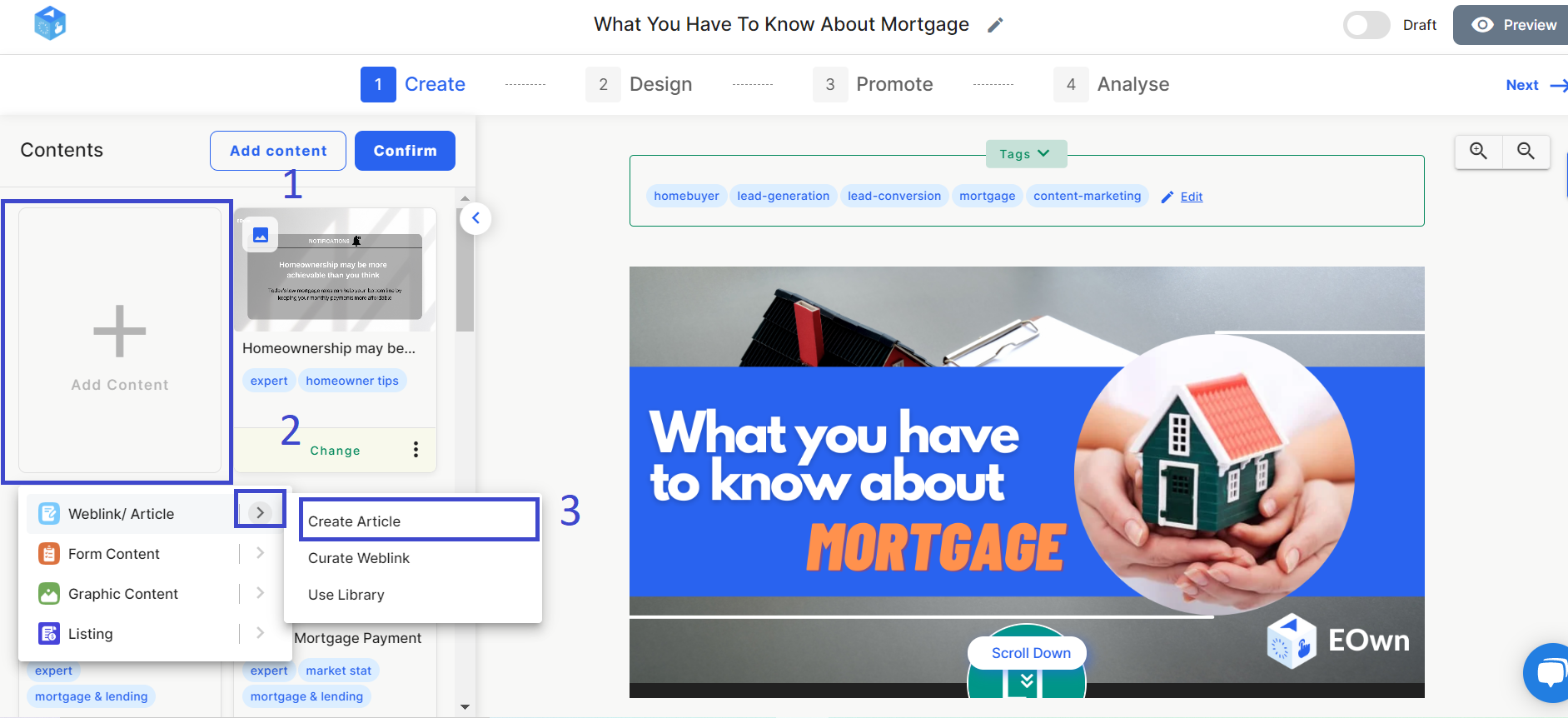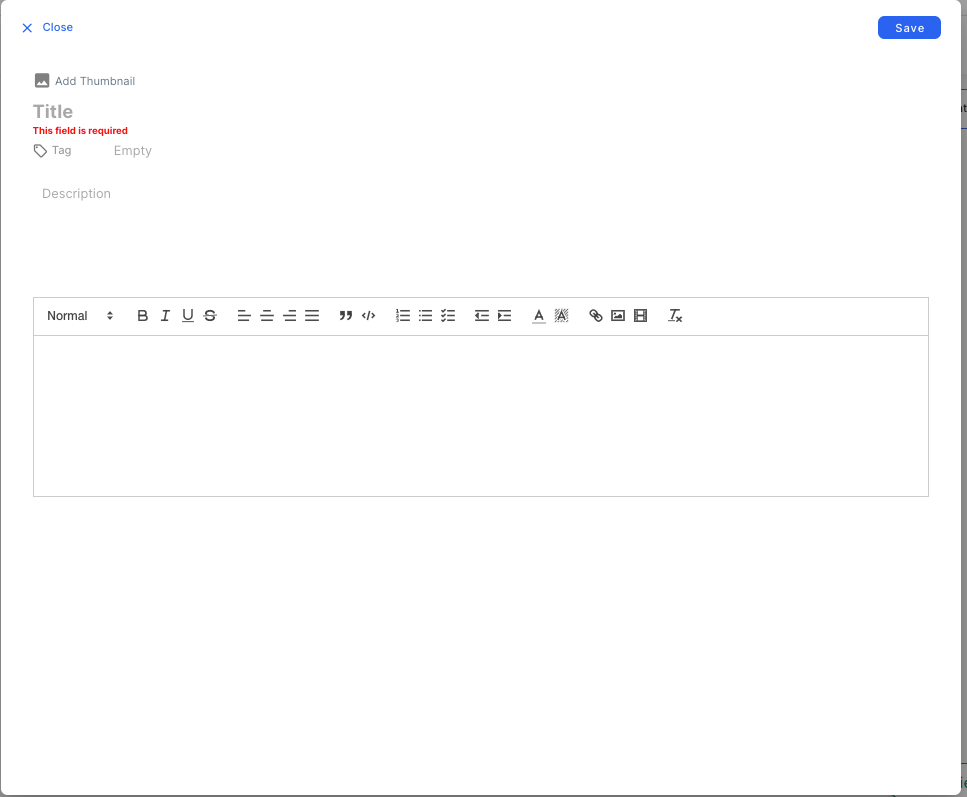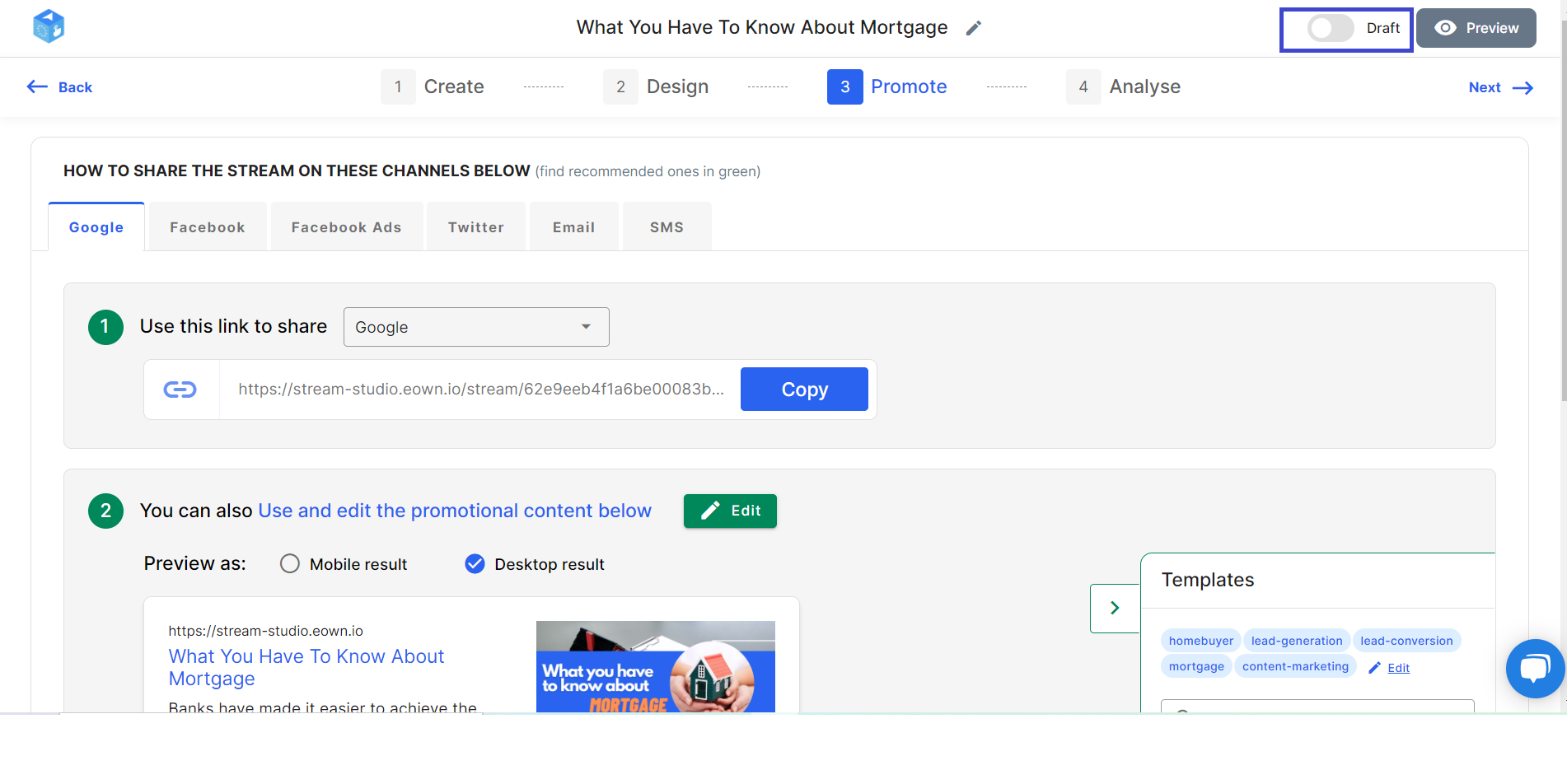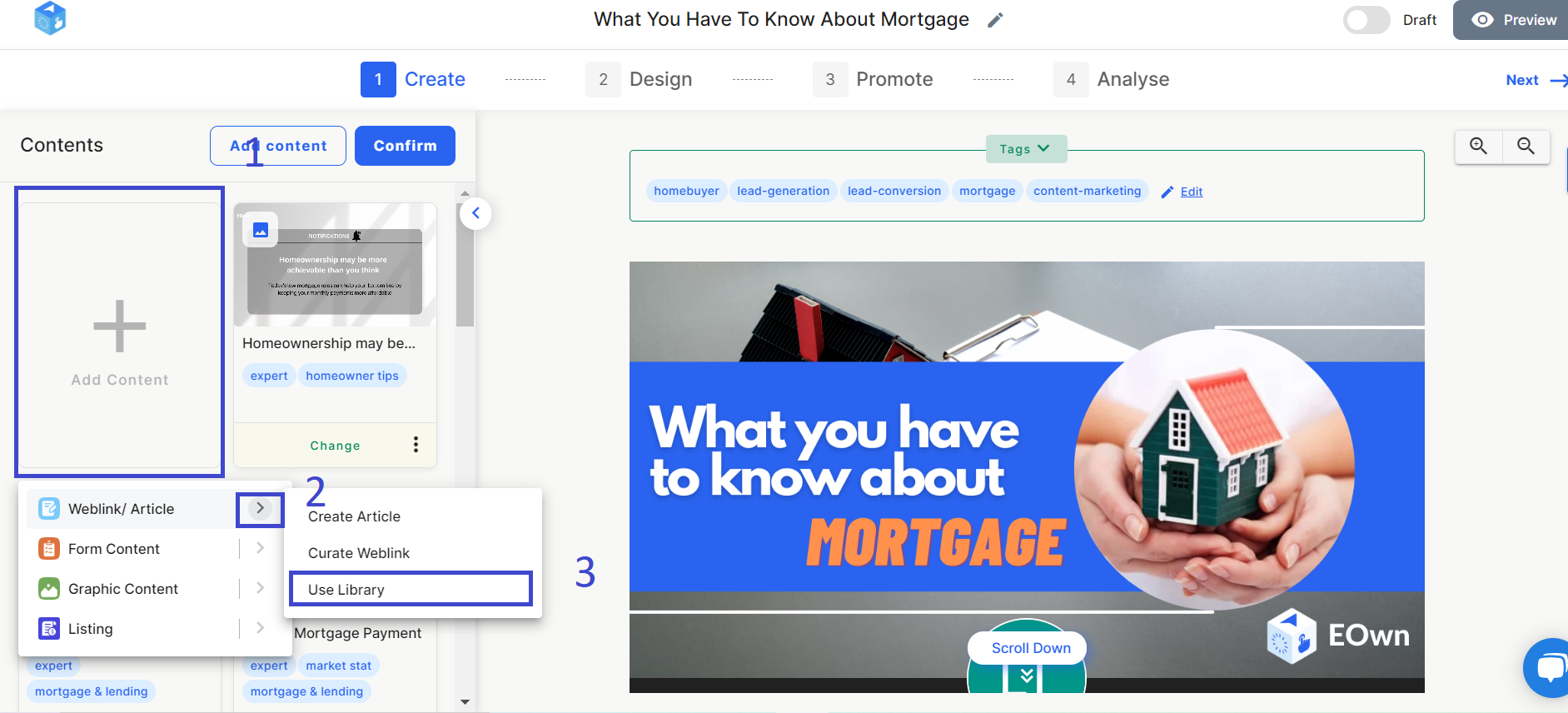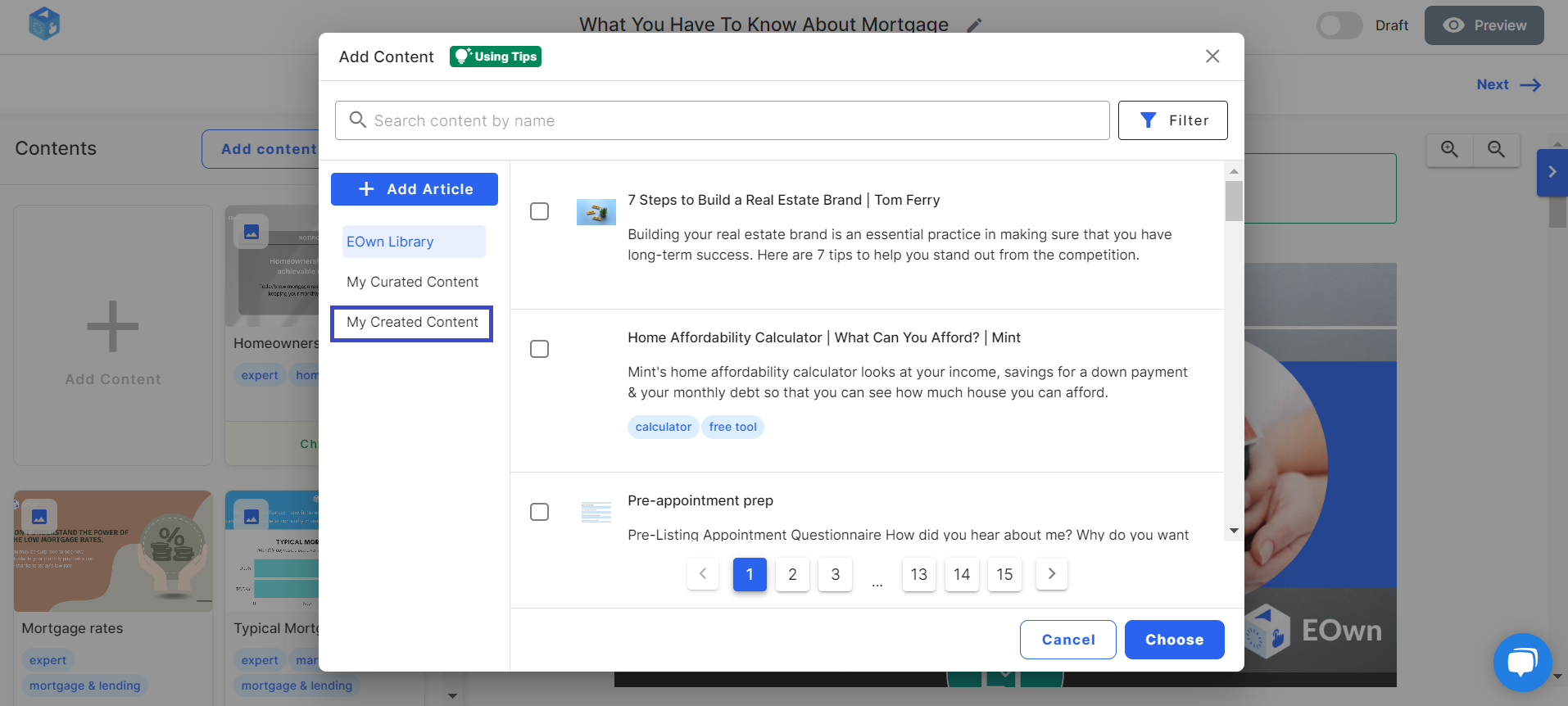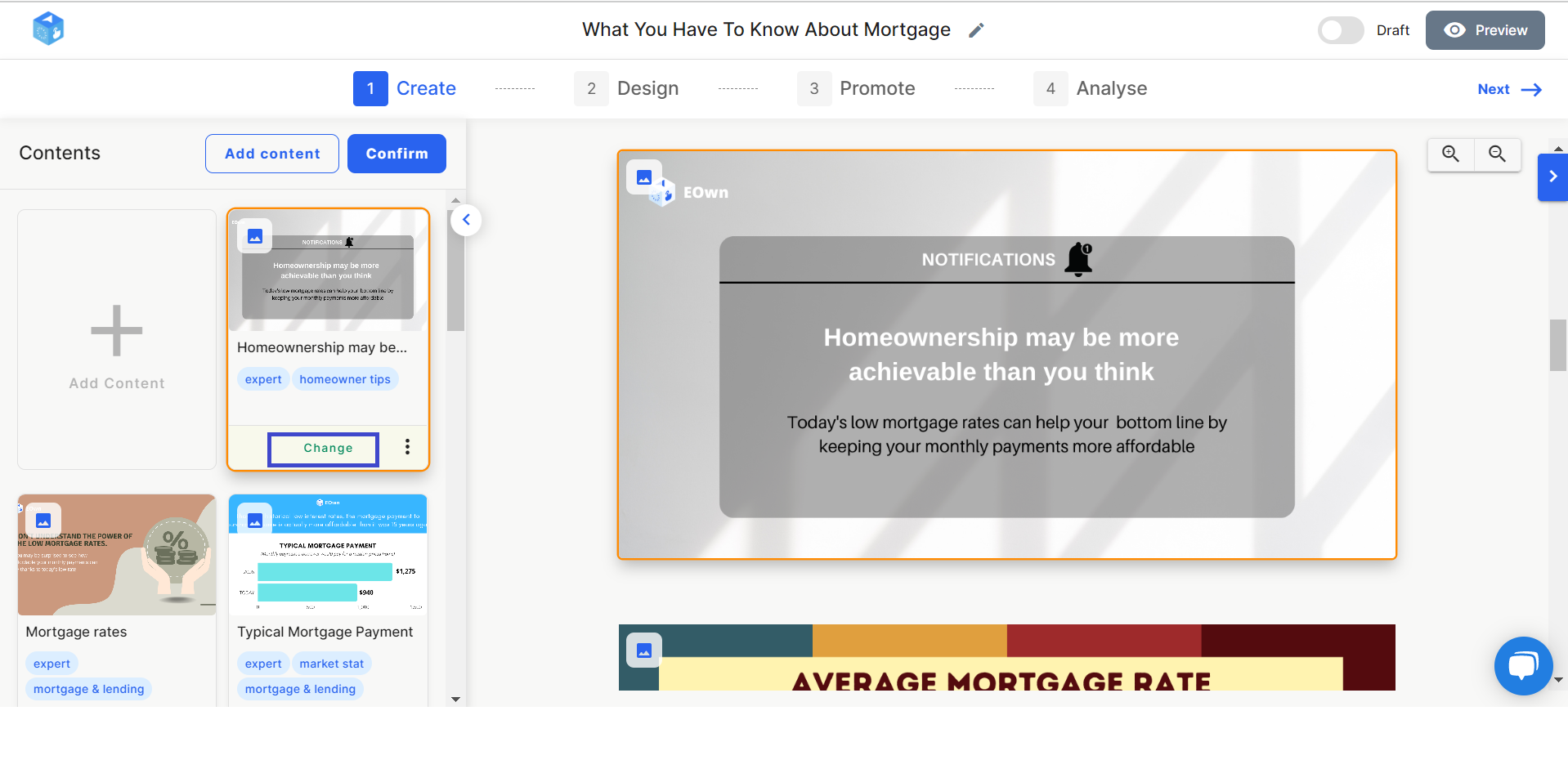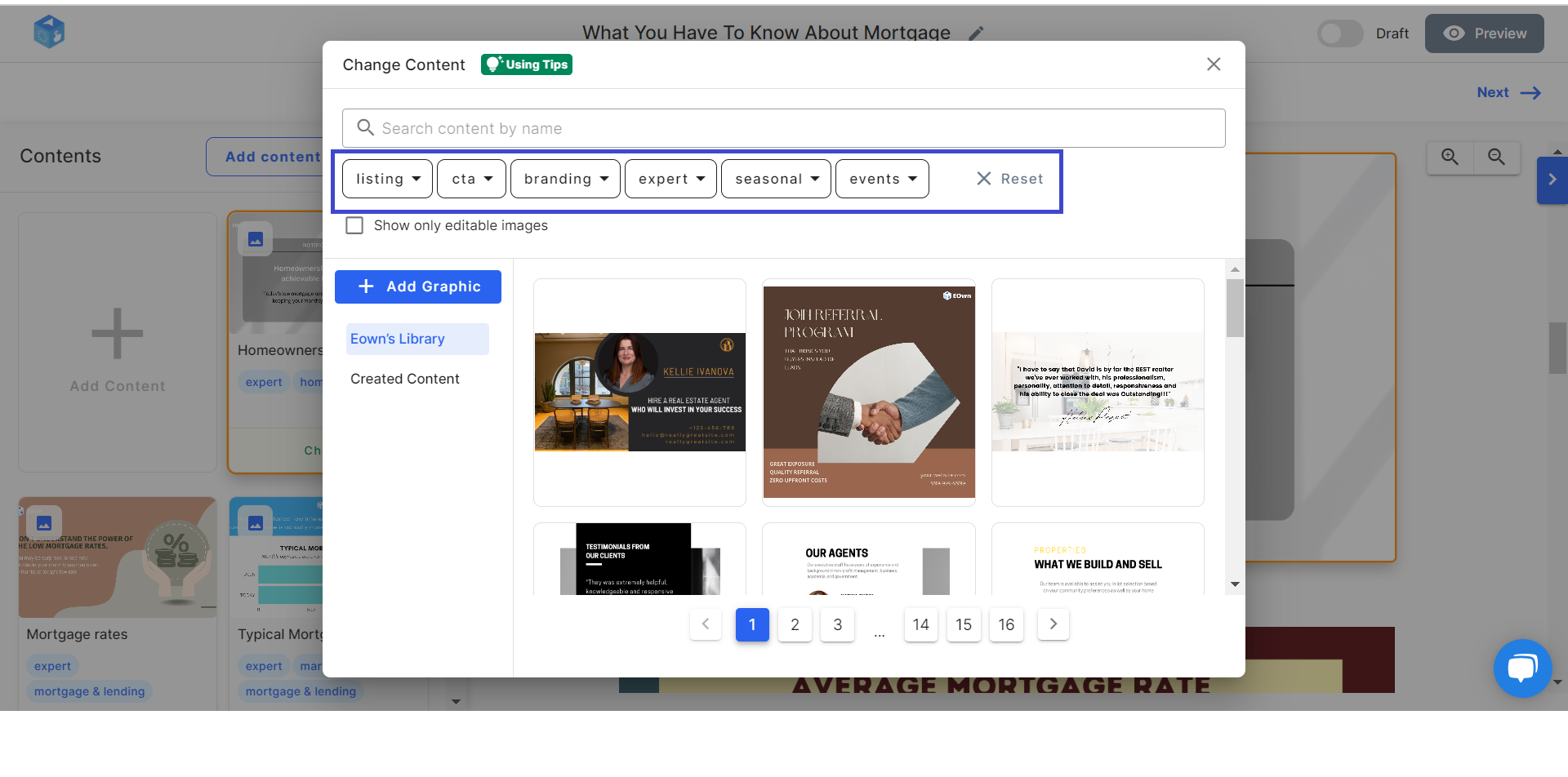Add and Edit Your Articles
Print
Created by: Julie Le
Modified on: Mon, 8 Aug, 2022 at 10:22 AM
EOwn’s Stream editor allows you to share your stories and ideas with the world in the form of article content. If you're new to EOwn, you can learn here about features available in the editor and publish your first article. We can't wait to read it!
Create Article
To create your own article, click the Add Content button > Article > Create Article.
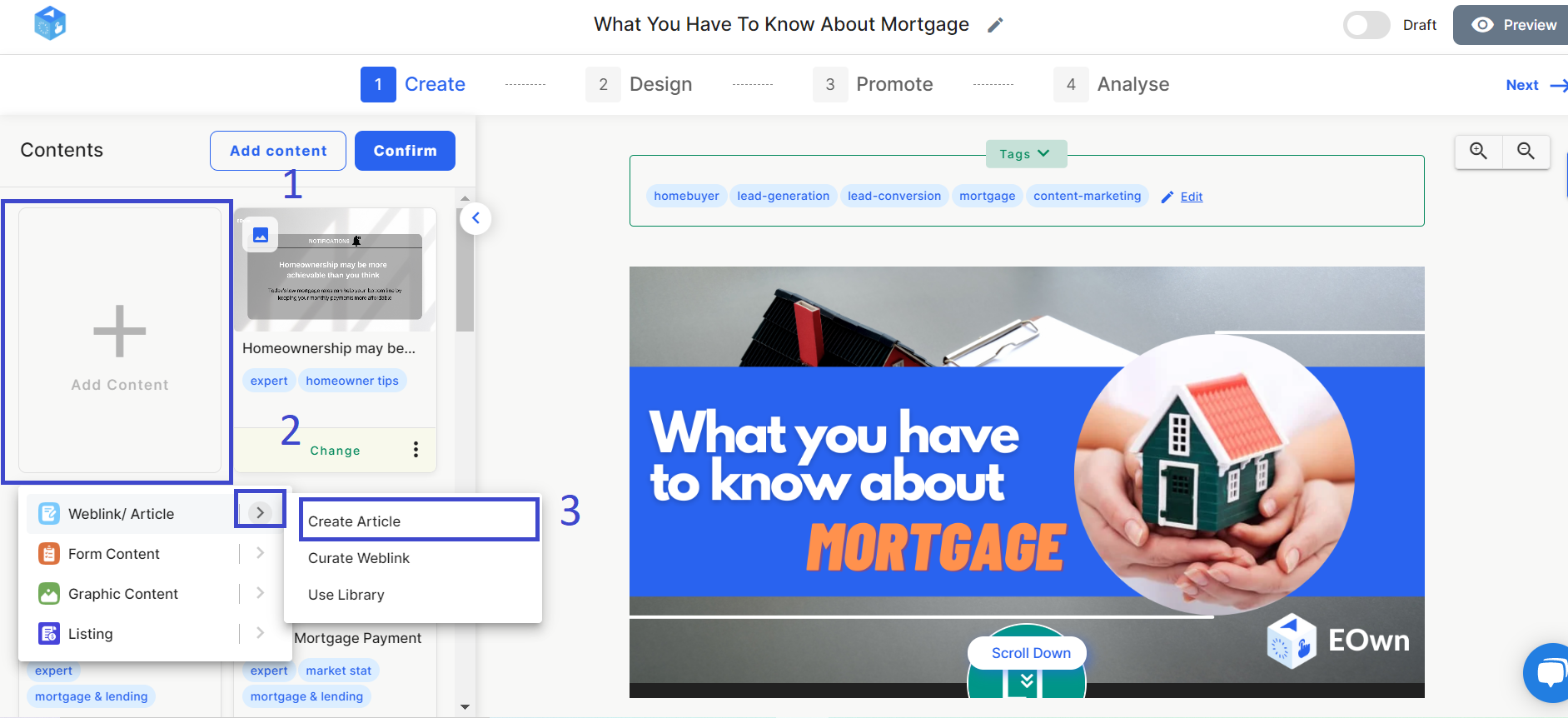
Or you can go to the Content manager, and click Add Content.
There will an intuitive Text editor where you can create your own articles at ease!
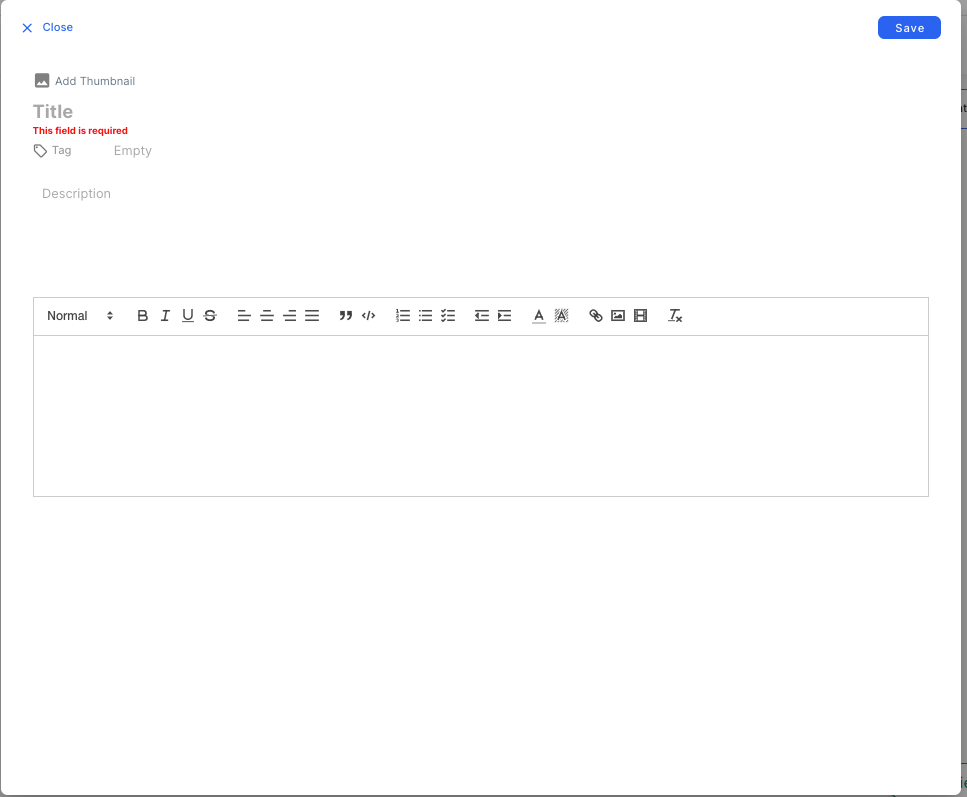
On the popup, you’ll see the Metadata field that includes thumbnail, title, tags, and description. These will be displayed as a preview in your content stream. That’s why you should fill in all these fields and make sure your content is as appealing as possible.
To add a title and description, click on the corresponding box and type in your content.
To upload a thumbnail, click Add Thumbnail and browse for the file on your computer.
To add tags, simply select the existing tags. It is recommended that you include at least 3 tags for 3 categories:
Target audience: Home buyers, Home sellers, Luxury buyers, etc.
Buying stages: Lead-generation, Lead-conversion, Referrals, etc.
Promote channels: Facebook, Email, SMS, etc.
When you start writing the article content, with the intuitive Text editor, you can apply basic formatting, add images, and add third-party media embeds (Youtube, Twitter, etc.) to make your article more interesting.
Once you’re done editing your article, it will be saved as a draft. Note that the article will only be published when you publish the content stream.
If you want to publish your article, you’ll need to publish the content stream first by switching the status from Draft to Published. Now your article will be displayed on the published content stream.
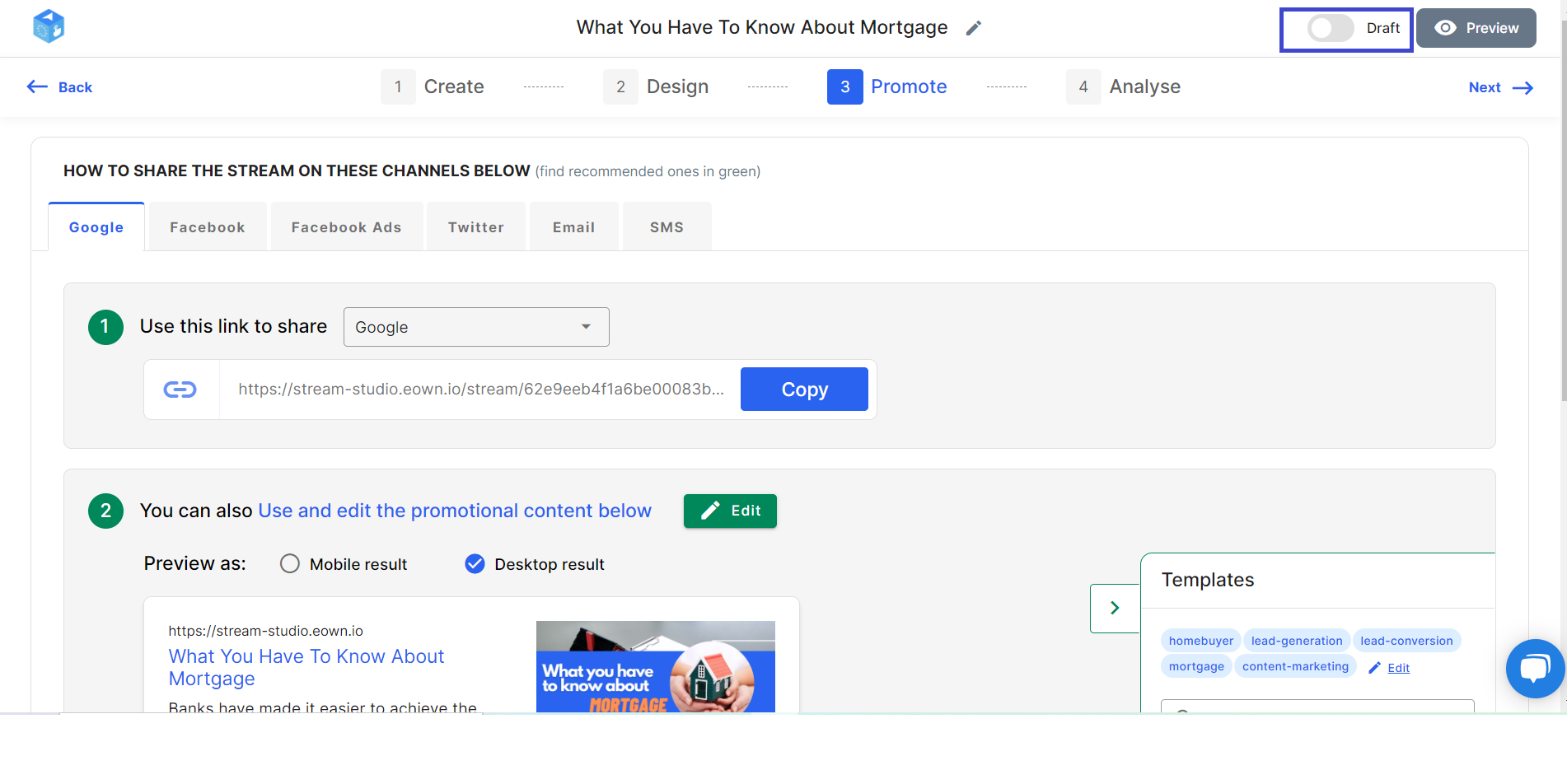
The articles that you’ve created are stored at EOwn. Learn where to find them at the next section!
Find your Created Content
If you want to use your created content to add into your content stream as a new item, find your content by selecting Add content > Article > Use library > My Created Content.
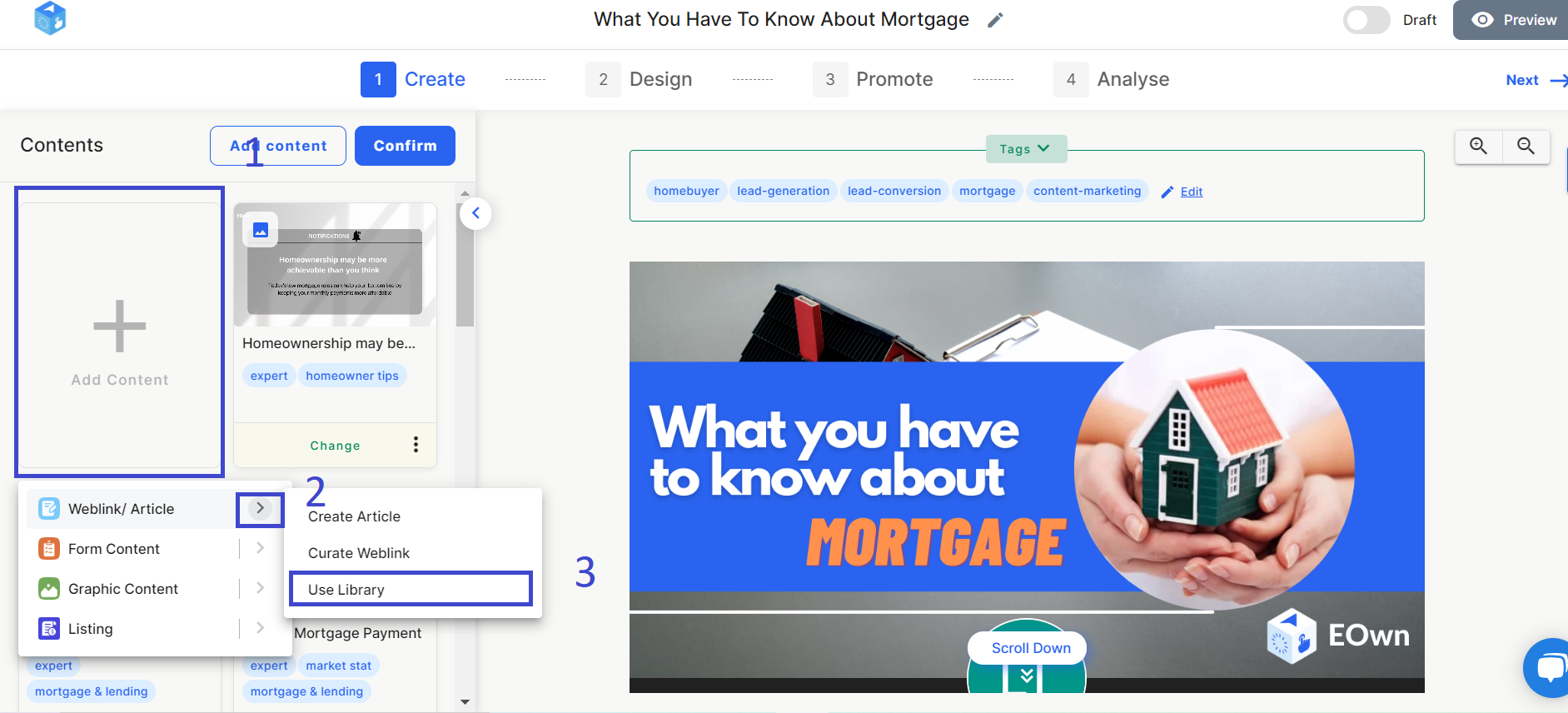
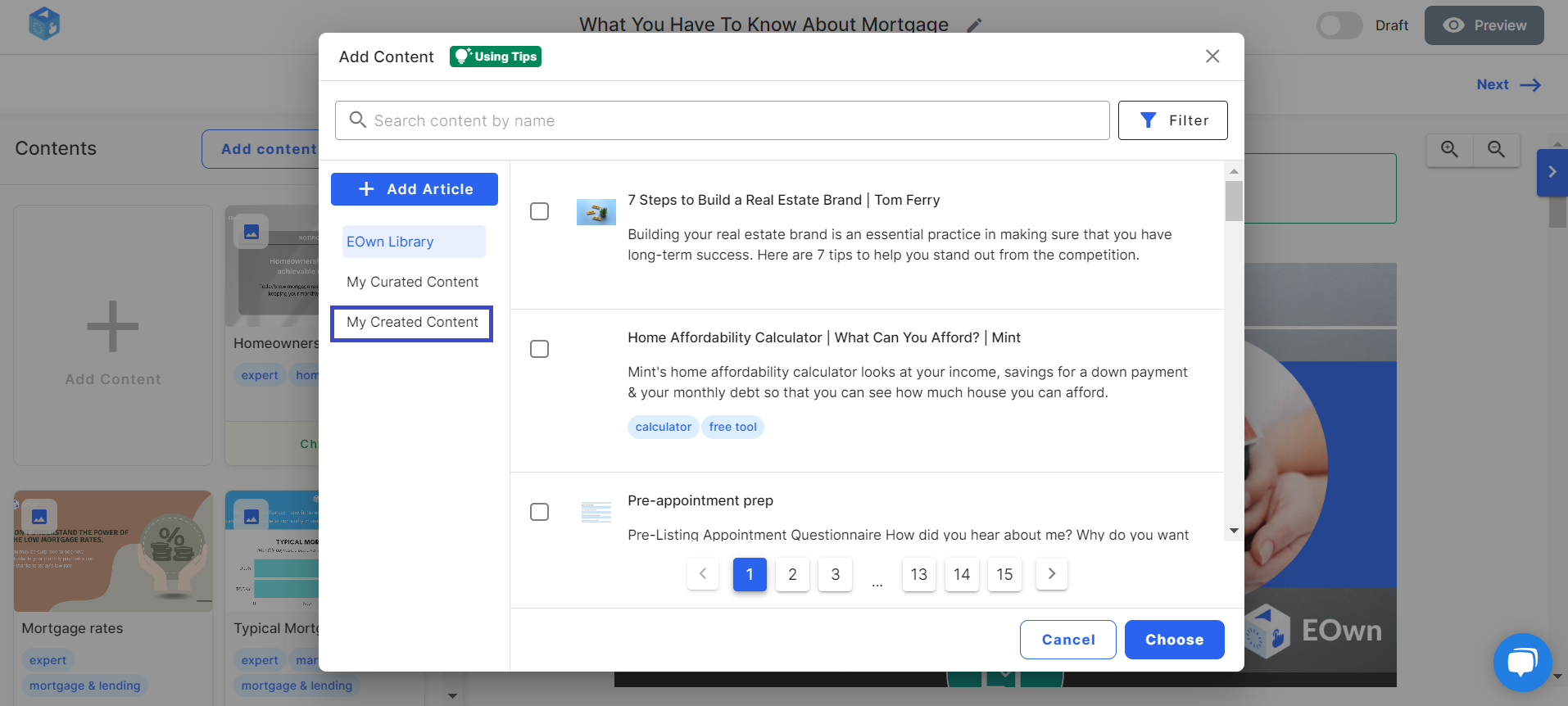
Your article will also be stored on the Content Manager, under the Created article tab.
Replace Current Article item
If you want to replace a current content item with your created content, click the Change button at the right side of the existing article, go to Use library > My Created Content.
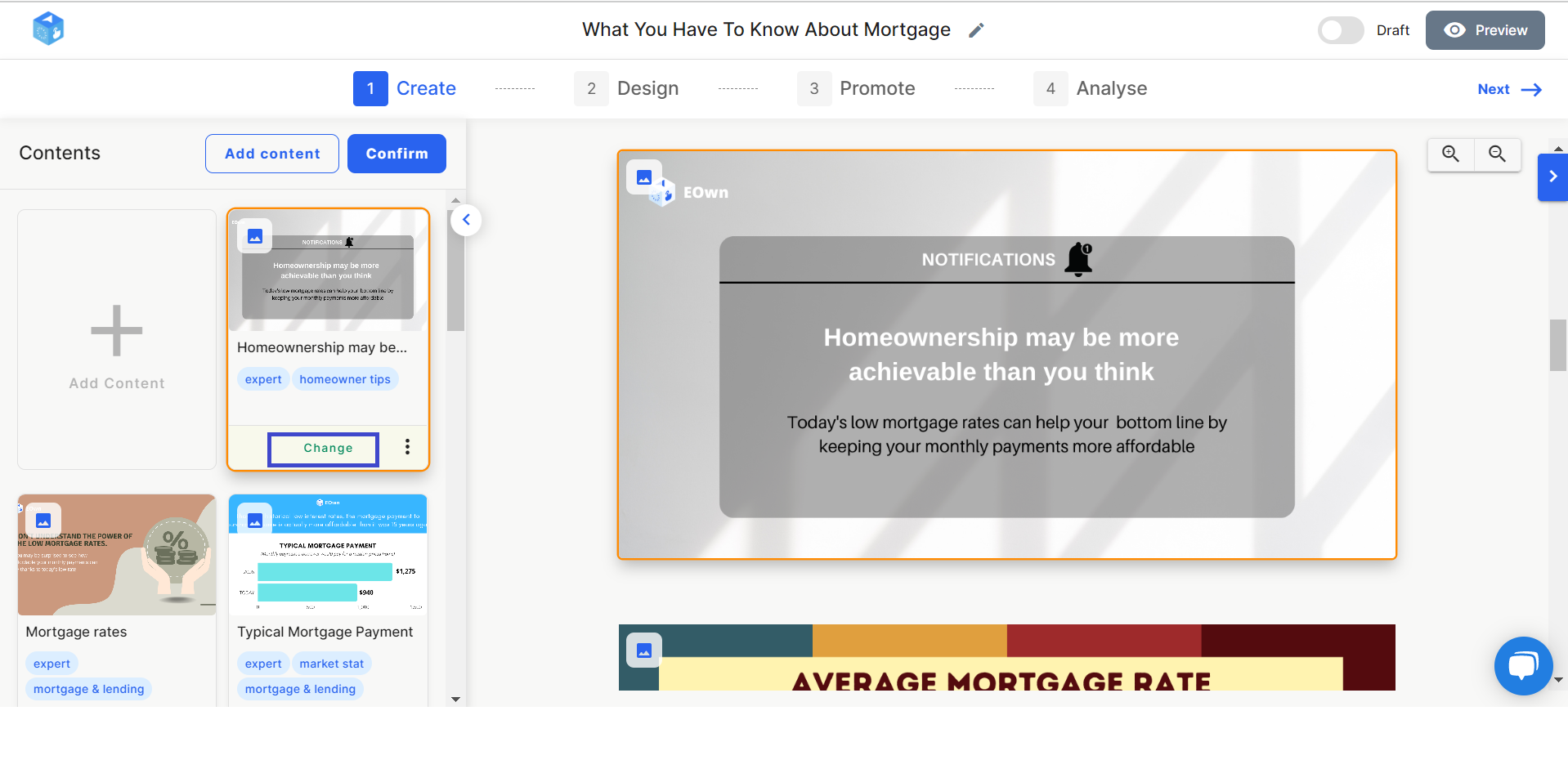
You can also replace any article item with content from EOwn library. When you click the Change button, EOwn library will be filtered by the same tags of the selected article. Thus, you can replace it with similar articles on the same topics or target audience.
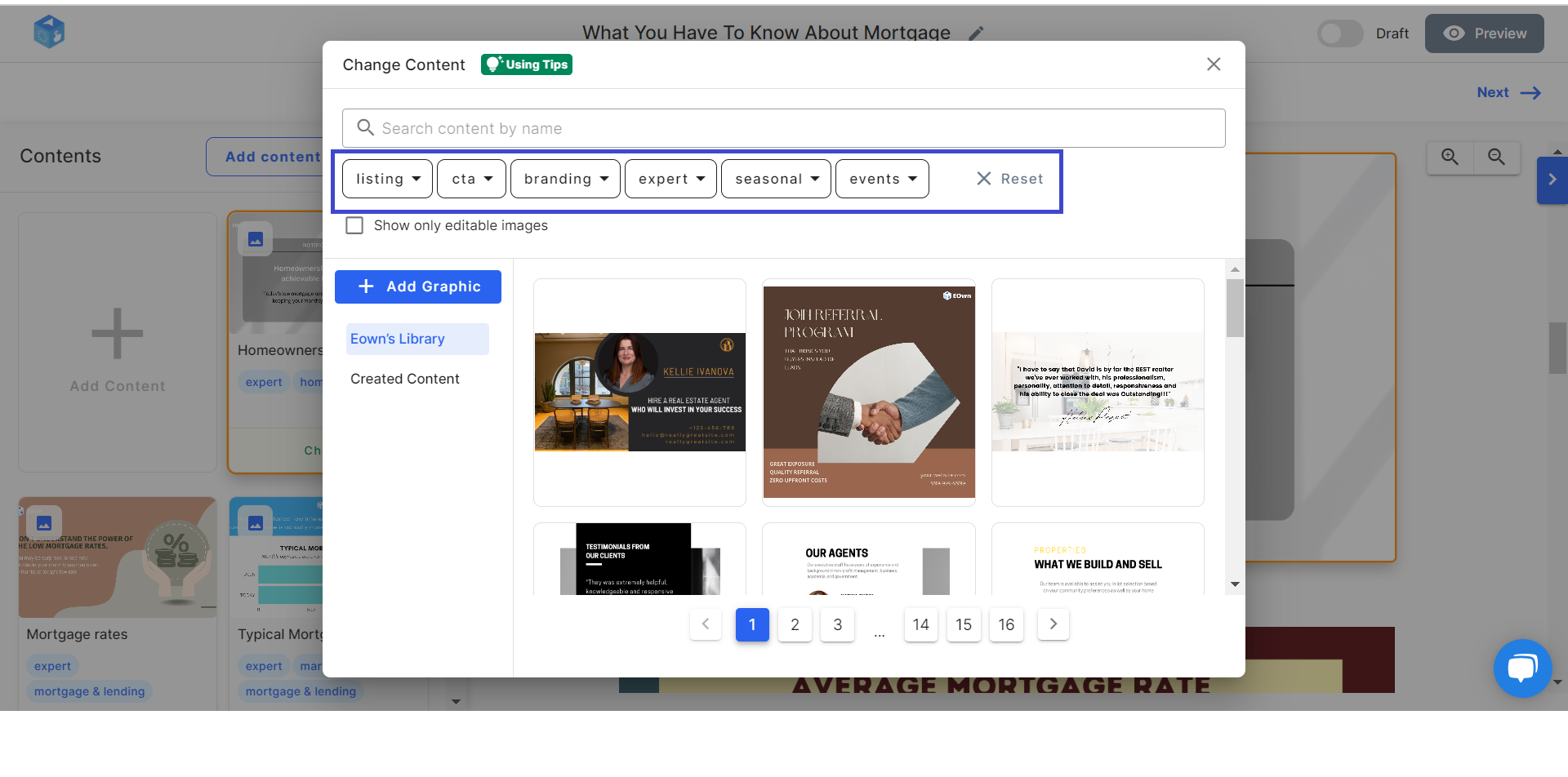
Let’s sum it up!
At EOwn, you can create your own article by navigating to Add Content > Article > Create Article and start editing. For later use, find your created articles at Use library > My Created Content. If you want to replace the existing article with your created content, click the Replace button and go to Use library > My Created Content.
Happy creating!
More to read:
Julie is the author of this solution article.
Did you find it helpful?
Yes
No
Send feedback Sorry we couldn't be helpful. Help us improve this article with your feedback.